Understanding the Code Editor User Interface
This section discusses the major features of the Code Editor user interface.
Code Editor has a feature-rich user interface that is designed to make it easy to create, edit, and commit files to git or GitHub from within the same environment. This section discusses the major features of the Code Editor user interface.
This is the main Code Editor window:
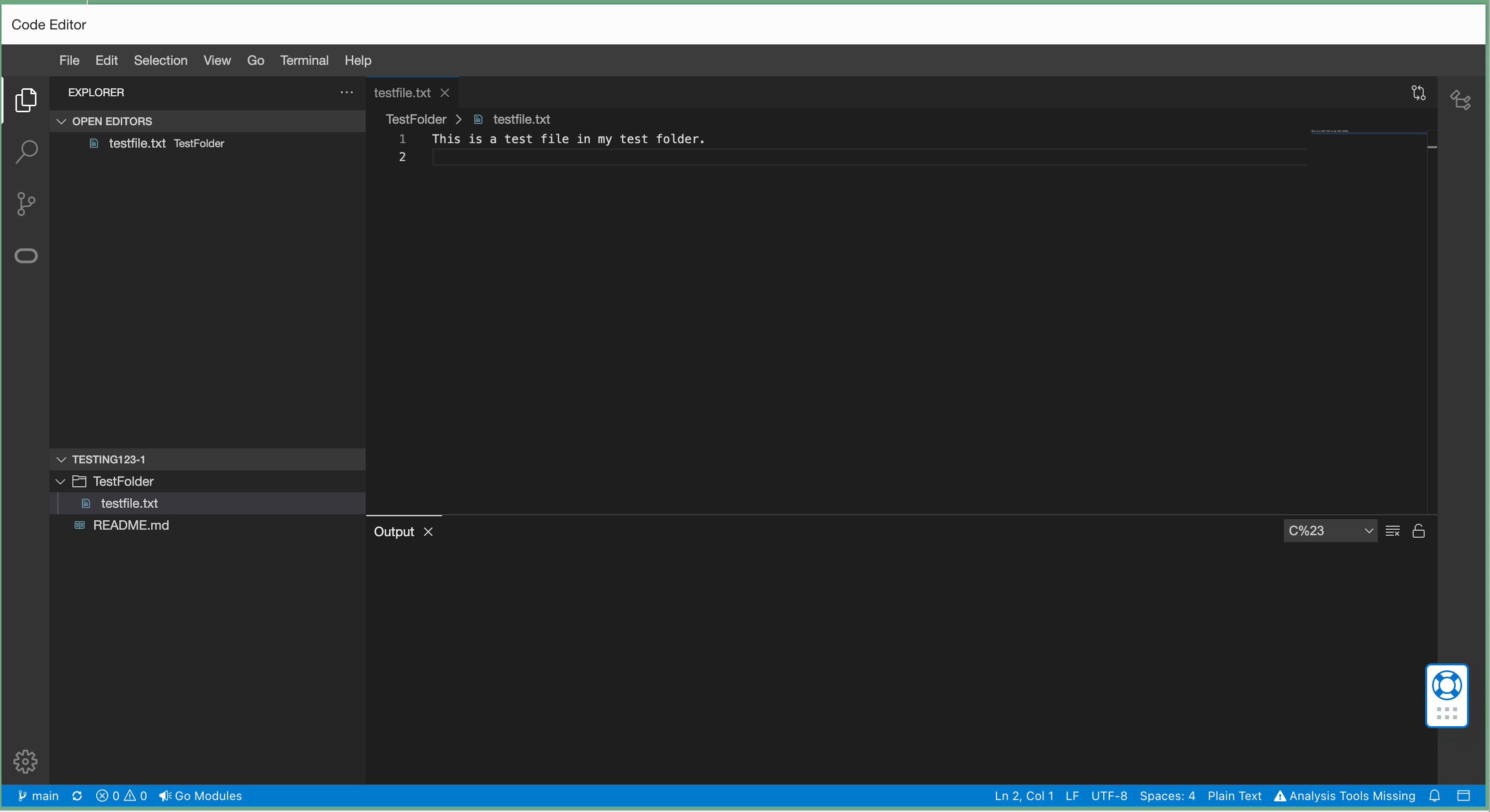
Here's an overview of the main elements in the Code Editor user interface. Working from
the left in the screen shot:
- The Tool Bar is on the far left side of the Code Editor window. This includes
icons that enable you to navigate between different Code Editor activities that
show up in the Side Bar panel immediately to the right. Working from top to
bottom, the icons are:
- The Explorer icon (top), which is selected in this screen shot, shows the open editors in the top half of the Side Bar and a file explorer view in the bottom half.
- The Search icon, which allows you to search through files in your active workspaces.
- The Source Control icon, which enables using source control functionality (such as git) from within Code Editor
- The Oracle Cloud Infrastructure icon, which displays OCI server plug-ins that can be used from within Code Editor
- The Side Bar displays information based on which icon is selected in the Tool Bar bar.
- Open files are displayed in a tabbed list in the upper right section of the Code Editor interface. In our example, a file named 'testfile.txt' is open for editing.
- An Output panel can be displayed below the editor windows. This area can display debugging information, errors and warnings, or an open terminal window for running ad-hoc commands from a Cloud Shell session. The drop-down list box at the top right of the Output panel can be used to toggle between the output of various tools and commands.
- The bottom of the screen is occupied by the Status Bar, which shows information about the file you're currently editing, as well as providing clickable shortcuts that enable you quick access to commonly used features (such as git commands and editor options. You can toggle the Output panel on and off by clicking the panel icon on the far right of the Status Bar.