Configure a Vanity URL using the Console
You can use Oracle Cloud Infrastructure Console to configure a vanity URL for your Oracle Analytics Cloud instance.
- In Oracle Cloud
Infrastructure Console, click
 in the top left corner.
in the top left corner. - Click Analytics & AI. Under Analytics, click Analytics Cloud.
- Select the compartment that contains the Oracle Analytics Cloud instance you're looking for.
- Click the name of the instance you want to configure a vanity URL for.
- On the Instance Details page, locate Vanity URL and
click Create.
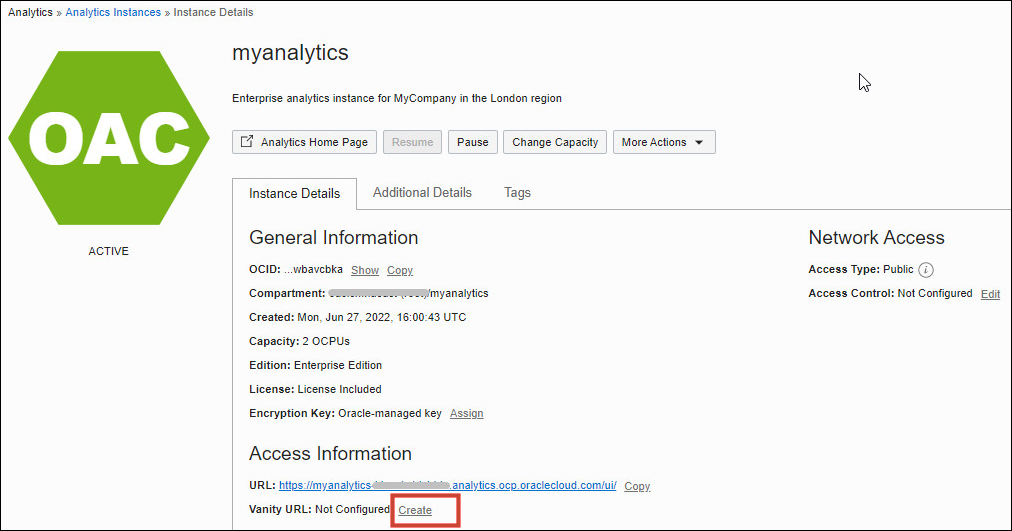
- For Hostname, enter the fully qualified, custom domain
name that you want to appear in the URL.
For example, enter
mycoolanalytics.com.A preview of the HTTPS URL is displayed. For example:
https://mycoolanalytics.com/ui/ - Specify the digital X.509 (public key) certificate for your vanity
domain.
- Upload a valid certificate file in PEM format (.pem .cer .cn).
- Paste the valid X.509 certificate text.
- Enter the private key for this certificate.
- Upload the private key file (.pem).
- Paste the private key text.
- Optional: In Private Key Passphrase, enter the password for the private key.
- Optional: If your certificate requires a certificate authority chain:
- Select Custom Certificate Authority Chain.
- Enter the authority chain.
- Upload the certificate authority chain file (.pem .cer .cn).
- Paste the authority chain text.
- Click Create.You'll know when the vanity URL is ready to use because the URL becomes a live link in the Access Information section.

- Click the link or enter the vanity URL in a browser to test you can access Oracle Analytics Cloud.