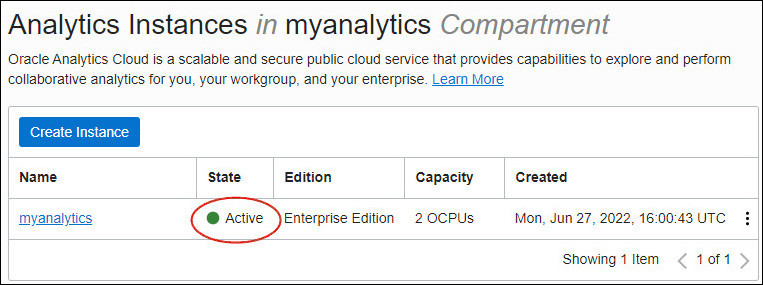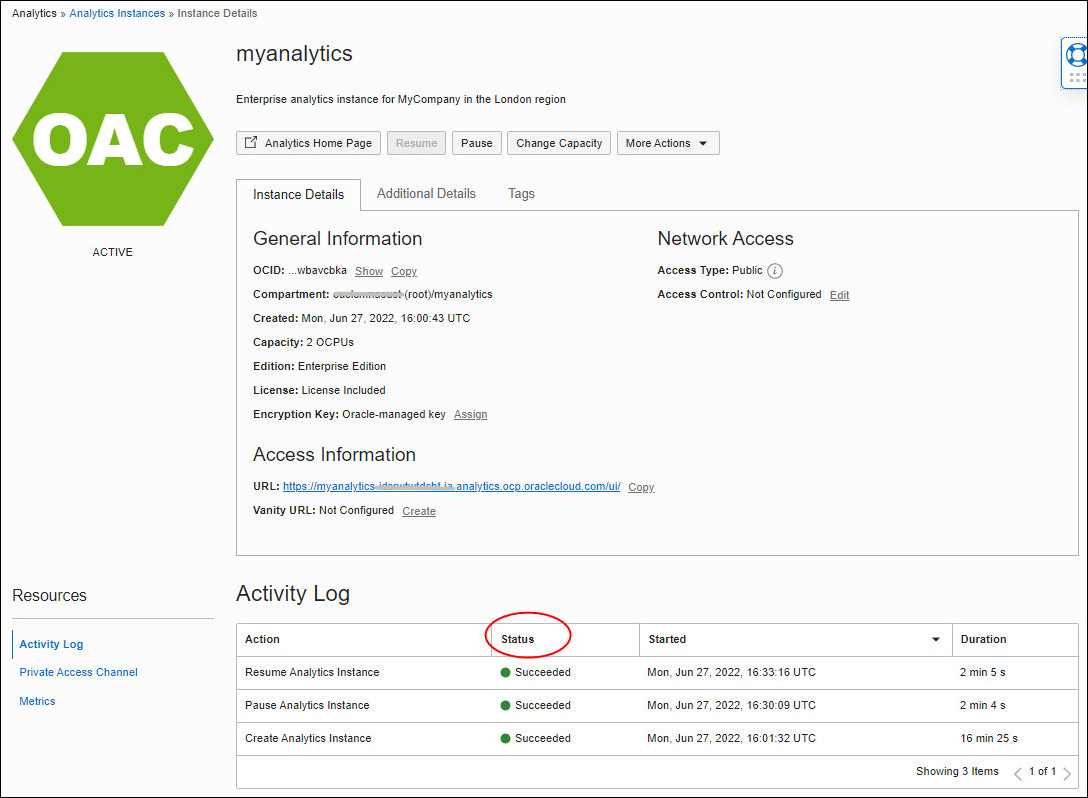Monitor Status using the Console
You can use Oracle Cloud Infrastructure Console to check the status of your Oracle Analytics Cloud instances and any operations that are in progress.
- In Oracle Cloud
Infrastructure Console, click
 in the top left corner.
in the top left corner. - Click Analytics & AI. Under Analytics, click Analytics Cloud.
- Select the compartment that contains the Oracle
Analytics Cloud instances you're looking for.A list of all the instances in the compartment are displayed.
- Check the Status column to determine the current status
of your instance.
- Creating: Instance is in the process of being created.
- Active: Instance is running normally.
- Updating: Instance is being updated. For example, in the process of scaling up or down, being paused or resumed, or undergoing maintenance. Lifecycle operations such as pause, resume, and scale are temporarily unavailable while the status is Updating.
- Inactive: Instance has been temporarily stopped or is stopping.
- Failed: Instance isn't running due to an error.
- Deleting: Instance is in the process of being deleted.
- Deleted: Instance has been deleted and resources released.
- Click the name of your service to access the activity details.Use the Activity Log section to track the history and status of activities related to the instance. For example, work requests such as create, start, stop, scale, and so on.
- ACCEPTED: The request is in the queue to be processed.
- IN PROGRESS: The work request started but isn't complete.
- SUCCEEDED: A work request record exists for this request and an associated WORK_COMPLETED record is in the state SUCCEEDED.
- FAILED: A work request record exists for this request and an associated WORK_COMPLETED record is in the state FAILED.
- CANCELING: The work request is in the process of canceling.
- CANCELED: The work request has been canceled.