Troubleshoot Connectivity Issues Using Network Path Analyzer
Use Network Path Analyzer to troubleshoot connectivity issues in Oracle Analytics Cloud.
Prerequisites
You must have the policies required to use Network Path Analyzer. See Network Path Analyzer - Required Permissions.
- In Oracle Cloud
Infrastructure Console, click
 in the top left corner.
in the top left corner. - Click Networking. Under Network Command Center, click Network Path Analyzer.
- Click Create Network Path Analysis.
- For Name and Compartment, enter a name for the analysis and select the compartment where you want to create the analysis.
- For Protocol, select the network protocol the connection uses. For example, TCP.
- Enter the source and destination IP address of the connection you want to
analyze. Do one of the following:
- Option 1 - Source: Oracle
Analytics Cloud (public or private) Destination: Private data source
accessible through a private channel
- In Source, select
Enter IP address and enter the egress
IP address that Oracle
Analytics Cloud uses to access your private data sources over a private
access channel. For example, enter 10.20.30.100. A port value
isn't required.
If your private channel has multiple egress IPs, choose any one of these to test connectivity. See Find the Egress IP Address of Your Private Access Channel.
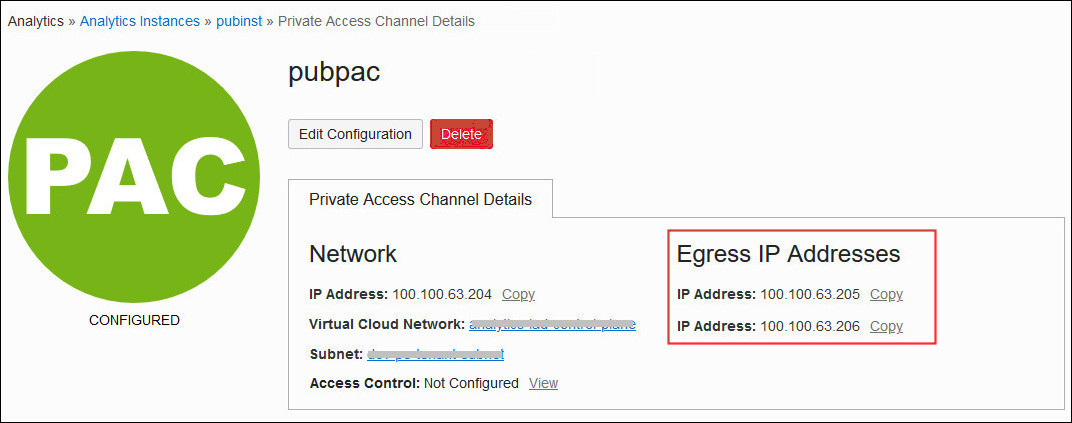
Description of the illustration oac_console_ip_egress.jpg - In Destination, select Enter IP address and enter the IP address of the private data source (on Oracle Cloud Infrastructure or on-premises) and the destination port. For example, 10.20.30.40 and 1522.
- In Source, select
Enter IP address and enter the egress
IP address that Oracle
Analytics Cloud uses to access your private data sources over a private
access channel. For example, enter 10.20.30.100. A port value
isn't required.
- Option 2 - Source: Compute instance (on Oracle Cloud
Infrastructure or on-premises) Destination: Oracle
Analytics Cloud (public or private)
- In Source, select Enter IP address and enter the IP address that the compute instance uses to access Oracle Analytics Cloud. For example, enter 192.123.456.1. A port value isn't required.
- In Destination, select
Enter IP address and enter the IP
address of Oracle
Analytics Cloud and the destination port 443. For example, enter
129.123.123.123 and 443.
See Find the IP Address of Your Analytics Instance.
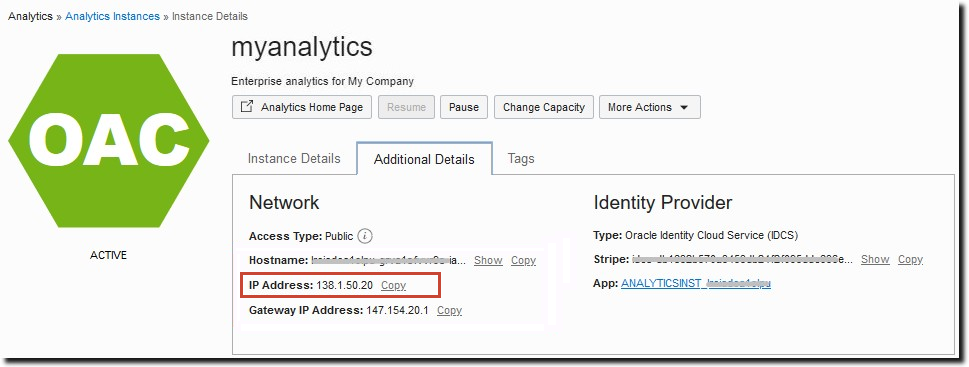
Description of the illustration oac_console_ip_only.png
- Option 1 - Source: Oracle
Analytics Cloud (public or private) Destination: Private data source
accessible through a private channel
- For Direction, we recommend you select
Bi-directional.
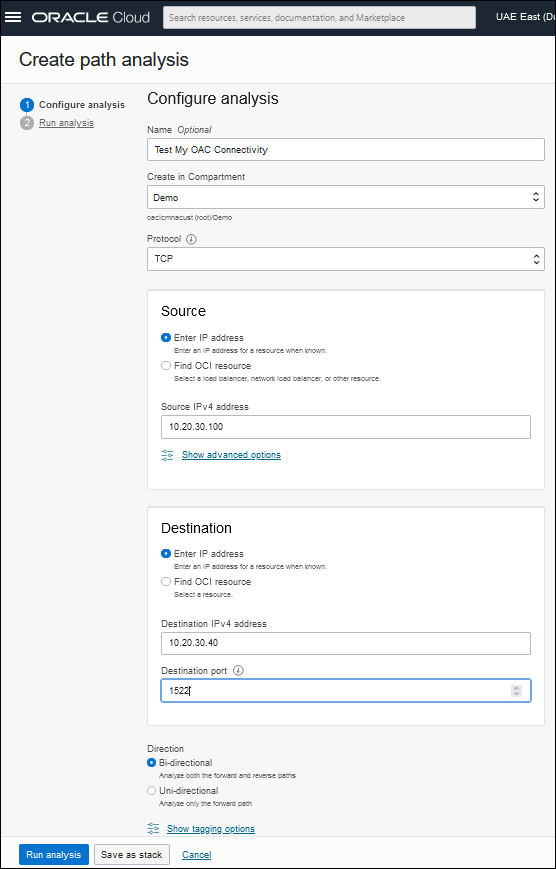
- Click Run analysis and wait for the results.
For example, if there's a connectivity issue in the forward traffic path, the results might look like this.
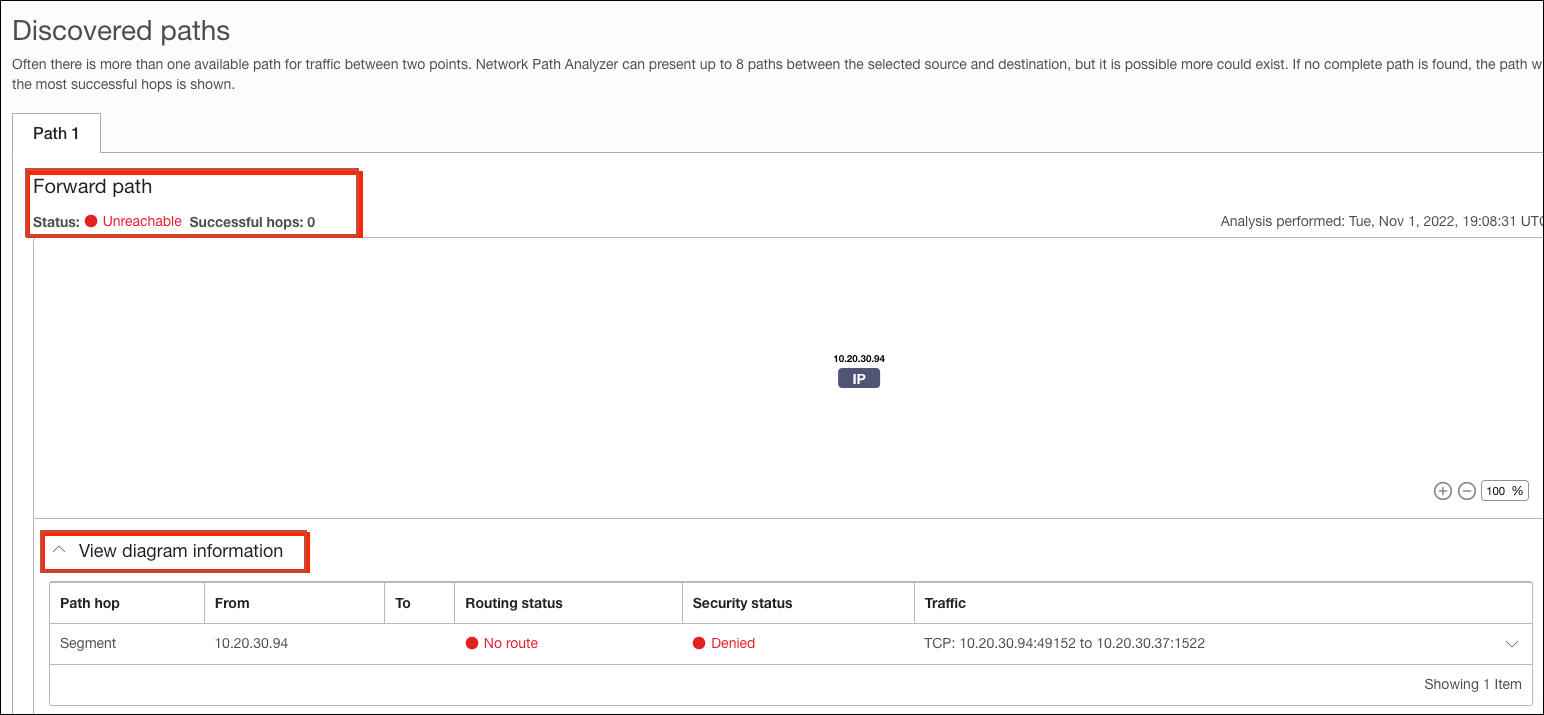
To find out what’s missing, click the Down arrow to reveal more information. Network Path Analyzer tells you when a route is missing from the route table or a security policy is missing from a network security group or a security list.
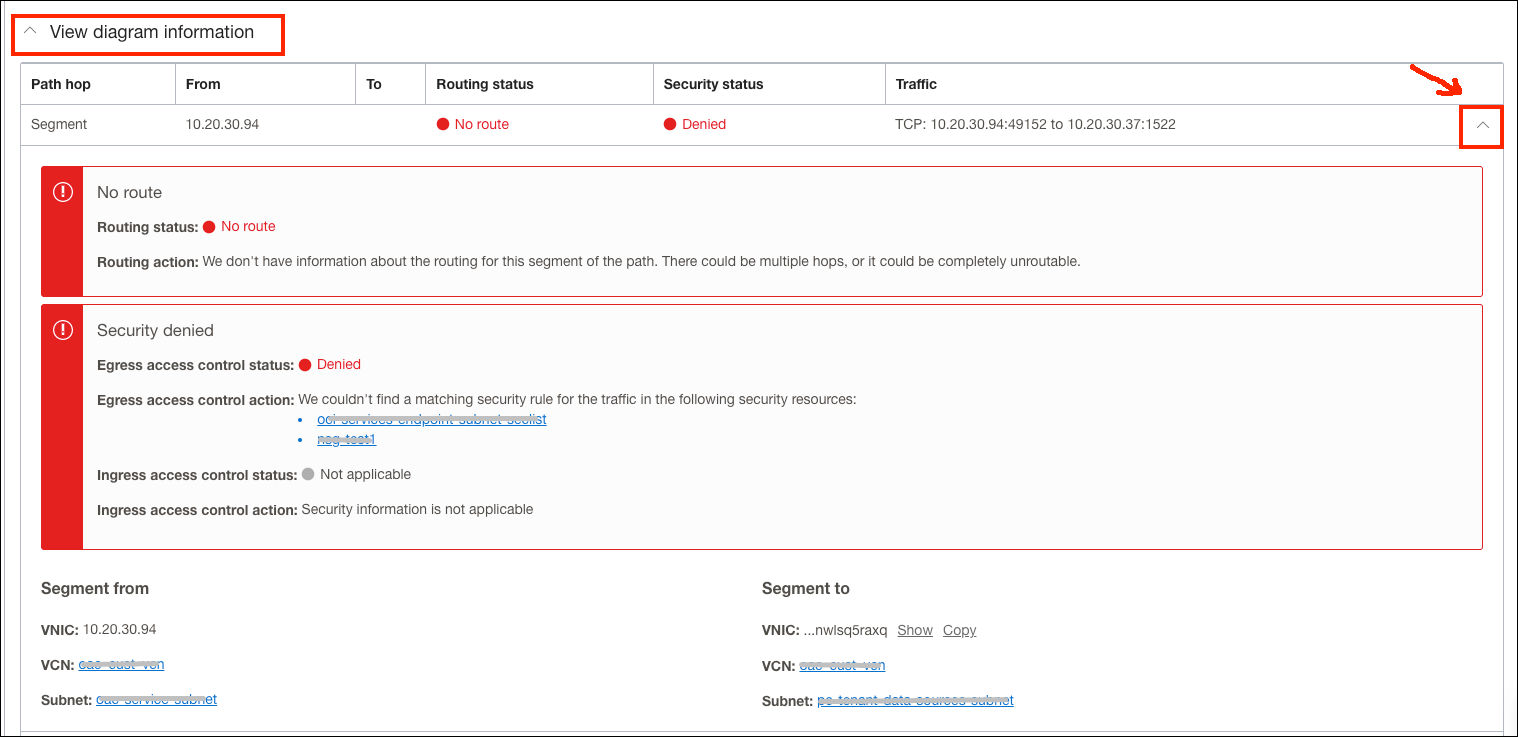
To learn more, watch Oracle's Network Path Analyzer video or read the Network Path Analyzer documentation.