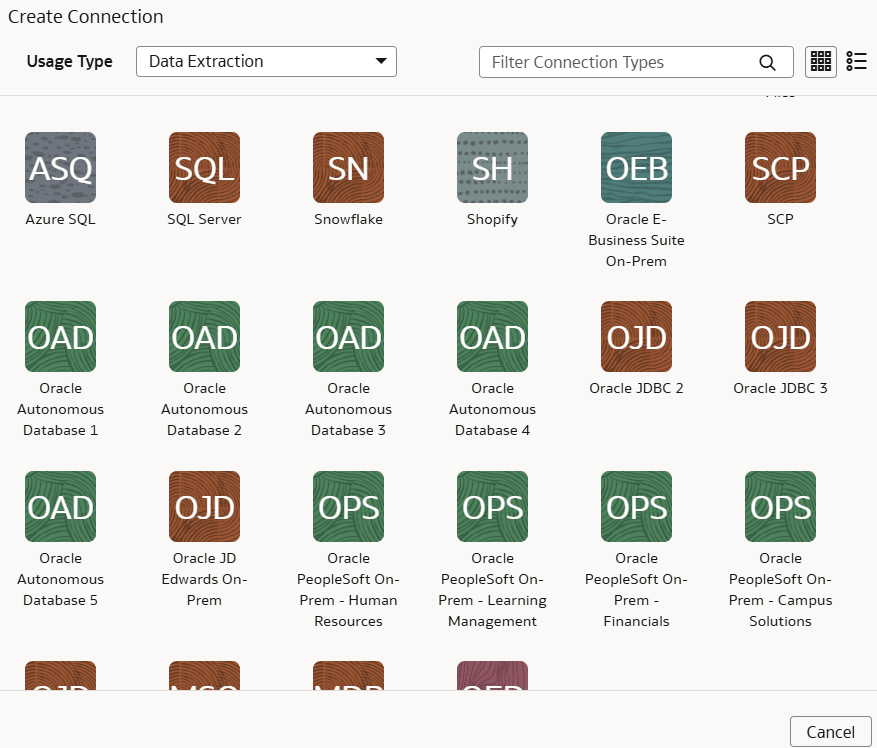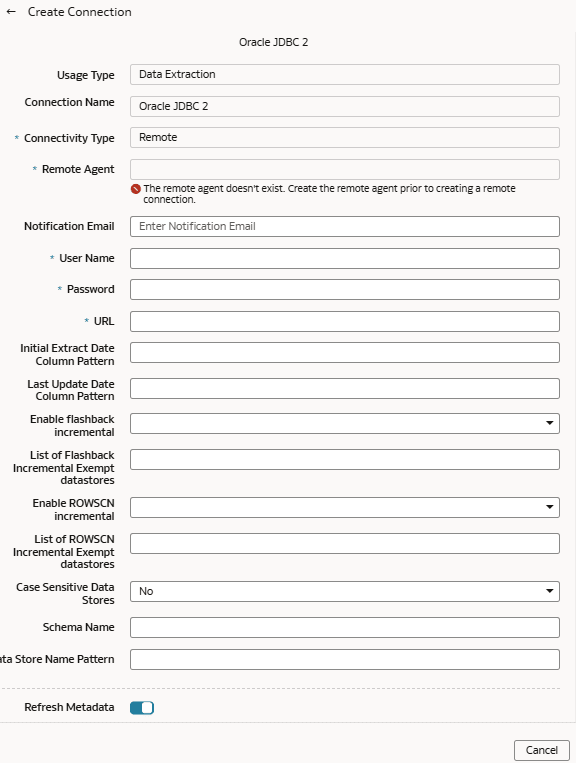As a service administrator, you can use an extract service remote agent to
connect to an Oracle database using JDBC and use the data to create data augmentations.
After connecting to an Oracle database using JDBC, the remote agent
extracts the data and loads it into the autonomous data warehouse associated with your
Oracle Fusion Data Intelligence instance. The remote agent pulls the
metadata through the public extract service REST API and pushes data into object storage
using the object storage REST API. You can extract and load the data from an Oracle
database into Oracle Fusion Data Intelligence only once every 24 hours.
Ensure that Remote Agent and Oracle
JDBC are enabled on the Enable Features page prior to creating this
connection. See Make Preview Features Available.
- Set up the remote agent to load data from your SQL Server into Oracle Fusion Data Intelligence.
- Configure the remote agent and Oracle database data source on the Data
Configuration page in Oracle Fusion Data Intelligence using these
instructions:
- On the Console, click
Data Configuration under
Application Administration.
- On the Data Configuration page, click Manage
Connections.
- On the Manage Connections page, click
Create and then click
Connection.
- In Create Connection, select Data
Extraction in Usage Type, and
then select Oracle JDBC as the connection type.
- In Create Connection for Oracle JDBC, in
Connectivity Type, verify that
Remote is selected automatically.
- In Remote Agent, select the remote
agent connection that you created earlier, for example,
Remote Agent.
- Enter an email address to receive notifications in
Notification Email, provide credentials for
the Oracle database source in User Name and
Password, and the URL of the Oracle database
source in URL.
- In Initial Extract Date Column
Pattern, provide the initial extract date pattern that
matches the pattern in your source.
- In Last Update Date Column Pattern,
provide the last update date pattern that matches the pattern in your
source.
- If your source has flashback support, then select
Yes in Enable flashback
incremental.
- In List of Flashback Incremental Exempt
datastores, provide a comma separated list of datastores
that you want to exempt from the flashback incremental queries.
- If your source has ROWSCN support, then select
Yes in Enable ROWSCN
incremental.
- In List of ROWSCN Incremental Exempt datastores,
specify a comma-separated list of datastores that you want to exclude
from the automatic tracking of row changes based on system change
numbers.
- In Case Sensitive Data Stores, select Yes or No to
specify whether the datastores have case sensitive data.
- In Schema Name, enter the schema name to extract
data from.
- In Data Store Name Pattern, specify the name
pattern of the datastores that you want extracted. If you provide this
value, then the connector extracts only datastores matching the
pattern.
- Verify that the Refresh Metadata toggle is enabled
to ensure that the metadata is refreshed when you save the connection.
You can later refresh the metadata from the Actions menu on the Manage
Connections page, if required.
Note
You can’t create
augmentations for Oracle database unless you perform a metadata
extract.
- Click Save.
- To delete a connection, on the Manage Connections page, click
Actions for the applicable connection and select
Delete.
Note
Ensure that you delete the functional areas, data augmentations, and
custom data configurations related to the data connection before deleting
it. You can't update or load data from deleted data connections to the
warehouse.
- After the connections are successfully established, navigate to the Data
Configuration page, select the connection in Data Source,
then click the Data Augmentation tile, and create a data augmentation using the
Oracle database data. Select the applicable Oracle database source tables. See
Augment Your Data.