Load Data from On-premises MySQL Database into Fusion Data Intelligence (Preview)
As a service administrator, you can use an extract service remote agent to connect to your on-premises MySQL database.
After connecting to your on-premises system, the remote agent extracts the
data and loads it into the autonomous data warehouse associated with your Oracle Fusion Data Intelligence instance. The remote agent pulls the
metadata through the public extract service REST API and pushes data into object storage
using the object storage REST API. You can extract and load the on-premises data into
Oracle Fusion Data Intelligence only once a day.
Ensure that MySQL On-Prem is enabled on the Enable Features page prior to creating this connection. See Make Preview Features Available.
- Set up the remote agent to load data from your on-premises MySQL database into Oracle Fusion Data Intelligence.
- Check the port number for your on-premises MySQL database and create a service request with server host and port details to enable network connectivity to the on-premises MySQL server.
- Specify the remote agent and configure the on-premises MySQL database on the
Data Configuration page in Oracle Fusion Data Intelligence by following these
steps:
- On the Console, click Data Configuration under Application Administration.
- On the Data Configuration page, click Manage Connections.
- On the Manage Connections page, click Create and then click Connection.
- In Create Connection, select Data
Extraction in Usage Type, and
then select MySQL On-Prem as the connection type.
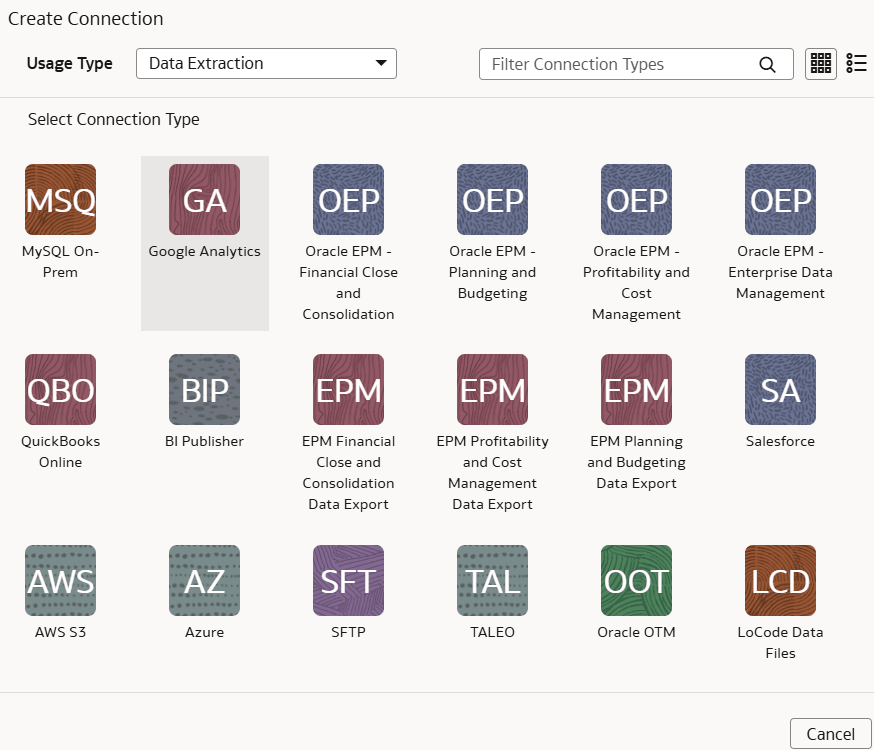
- In Connectivity Type, select Remote.
- In the Remote Agent field, select
the remote agent connection that you created, for example,
MySQL-Remote Agent. Enter an email address to
receive notifications in Notification Email, and
provide these details:
- Host Name: Enter the host name of MySQL server such as 100.111.252.64
- Port Number: Enter the port number where the server is listening such as 3306
- Database: Enter the database name you need to connect to such as airportdb
- Credentials to access the database in User Name and Password
- Last Update Date Column
Pattern: Enter
"%r%a%o%%"Note
If column name matches with pattern provided, then Fusion Data Intelligence marks the column name withisLastUpdateDate = trueand uses it for the incremental extract. For example, if pattern provided is“%mo%fie%te%“, then the column namemodifiedDateis marked asisLastUpdateDate = true. - Initial Extract Date Column
Pattern: Enter
"%e%art%new"Note
If column name matches with pattern provided, then Fusion Data Intelligence marks the column name withisCreationDate = trueand uses it for the initial extract date extraction. For example, if pattern provided is:“%cr%ted%te%“, then the column namecreatedDateis marked asisCreationDate = true.
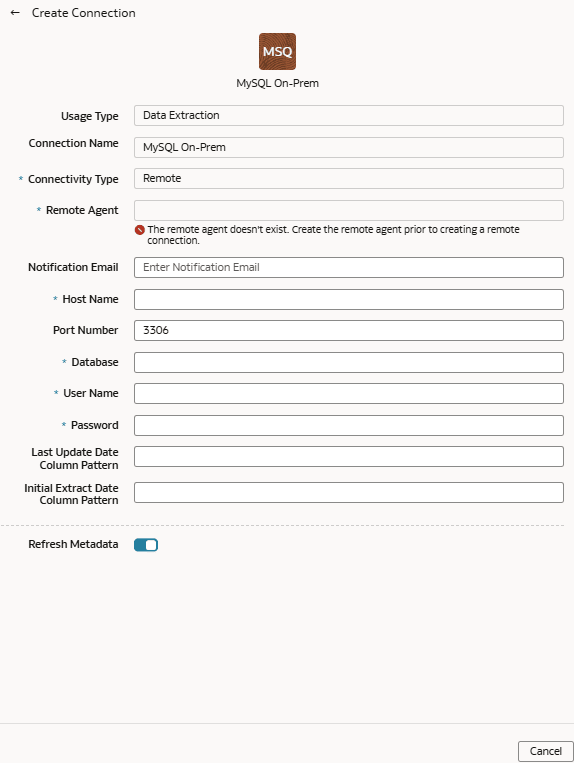
- Verify that the Refresh Metadata toggle is
enabled to ensure that the metadata is refreshed when you save the
connection. You can later refresh the metadata from the Actions menu on
the Manage Connections page, if required.
Note
You can’t create augmentations for on-premises MySQL database unless you perform a metadata extract. - Confirm that you see the Remote Agent and on-premises MySQL database connections on the Manage Connections page.
- Test both the connections by selecting the Test Connection option in Actions. You can check the statuses of all these requests on the Data Configuration Request History page.
- To delete a connection, on the Manage Connections page, click
Actions for the applicable connection and
select Delete.
Note
Ensure that you delete the functional areas, data augmentations, and custom data configurations related to the data connection before deleting it. You can't update or load data from deleted data connections to the warehouse.
- After the connections are successfully established, navigate to the Data Configuration page, select the connection in Data Source, then click the Data Augmentation tile, and create a data augmentation using the on-premises MySQL database data. Select the applicable on-premises MySQL database source tables. See Augment Your Data.