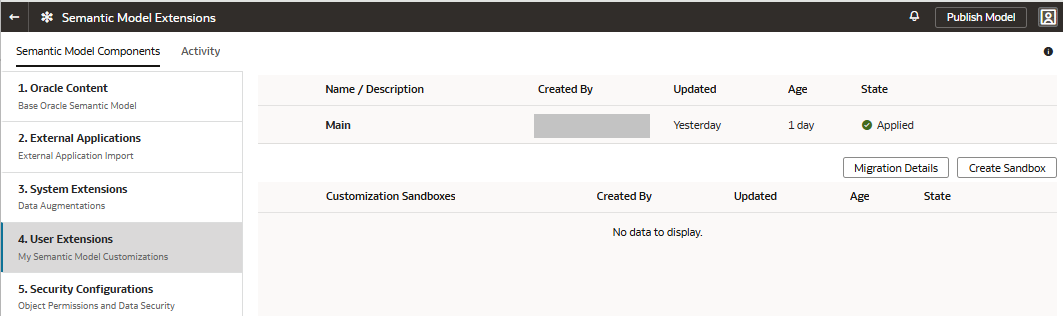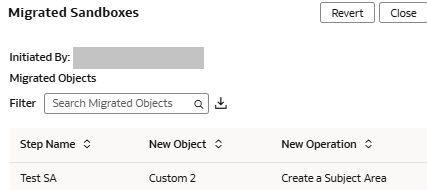Perform the Post Migration Verifications
After the migration is complete, note these and take appropriate action:
The migration process converts the single Main Branch to a single Semantic Model
Extensions Sandbox. It migrates the existing customizations to the new framework. The
security configurations remain unchanged in the new framework, hence no action from you
is required.