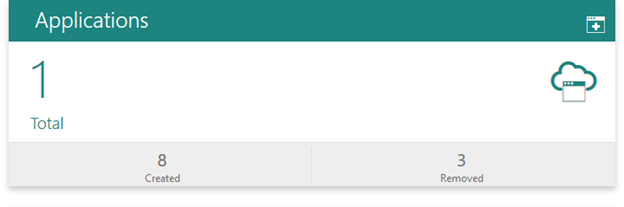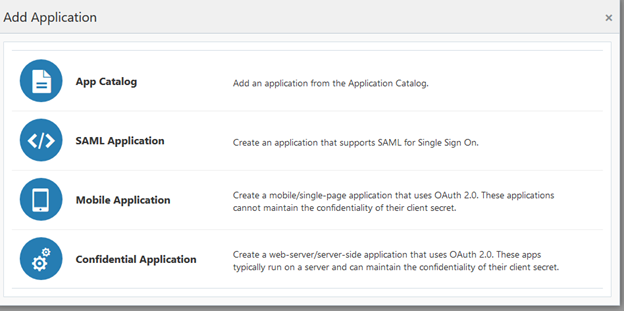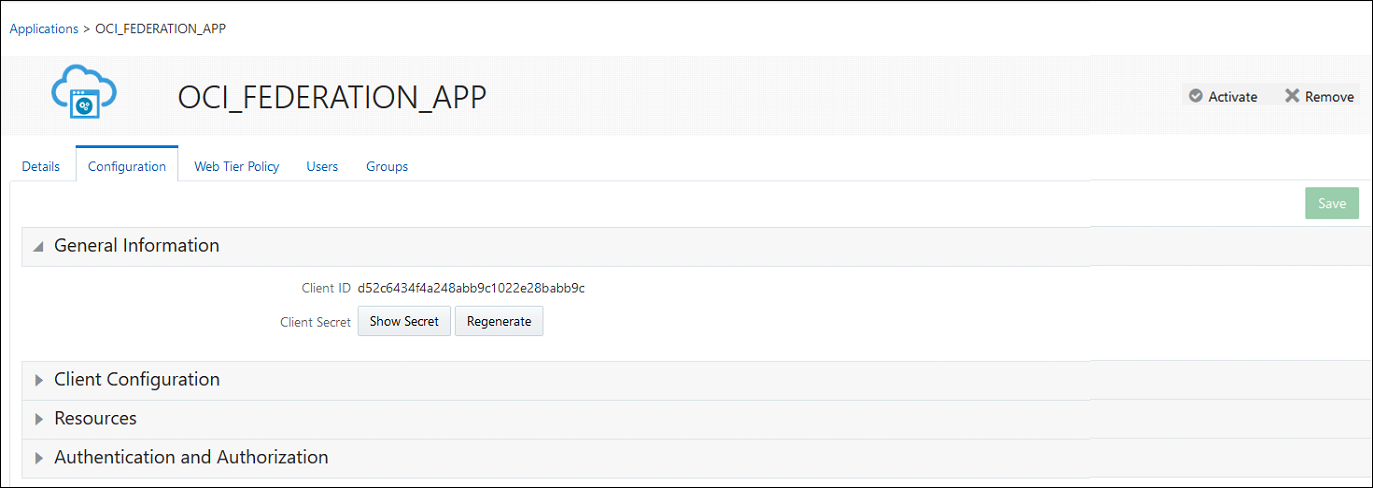Follow these steps to create and configure an Oracle Identity Cloud
Service application, activate the application, and create an IDCS administrator
group.
- Sign in to Oracle Identity Cloud
Service with admin privileges. You must be viewing the admin console.
Use the link, username, and password provided in your account welcome
email.
- Select Applications.
- Click Add.
- Select Confidential Application.
The Add Confidential Application page is displayed.
- In the Name field under App
Details, enter a name (such as
Oracle Cloud
Infrastructure Federation). Click
Next.Client options are displayed.
- Under Authorization, select Client
Credentials.
- Under Token Issuance Policy, click
+Add by App Roles. Select Identity Domain
Administrator. Click Next.
- Click Next to skip the Resources
options.
- Click Next to skip the Web Tier
Policy options.
- Click Finish.
The application's Client Id and
Secret are displayed.
- Copy the Client Id and Secret for
use later (in Add Oracle Identity Cloud Service as an Identity Provider). Close the window.
- Activate the app by selecting Activate in the upper
right corner.
- Create an IDCS group for administrators. Make sure the federated user you plan
to test federation with is part of that group.
- Select Groups from the
Resources options.
- Click Create IDCS Group.
- Enter a name (for example,
idcs-integration-admins).
- Click Create.
- Copy the IDCS base URL
(
https://<account>.identity.oraclecloud.com) for use
next in Add Oracle Identity Cloud Service as an Identity Provider.
![]() This topic applies only to tenancies that do not use identity
domains. See Differences
Between Tenancies With and Without Identity
Domains.
This topic applies only to tenancies that do not use identity
domains. See Differences
Between Tenancies With and Without Identity
Domains.