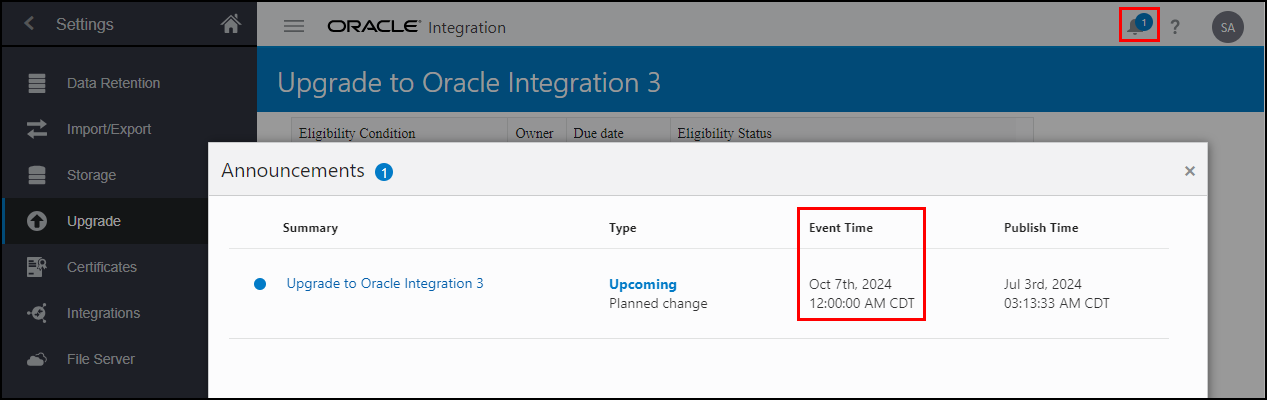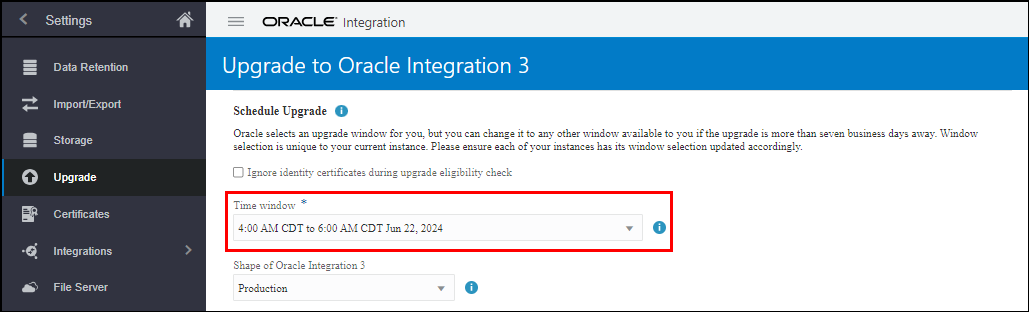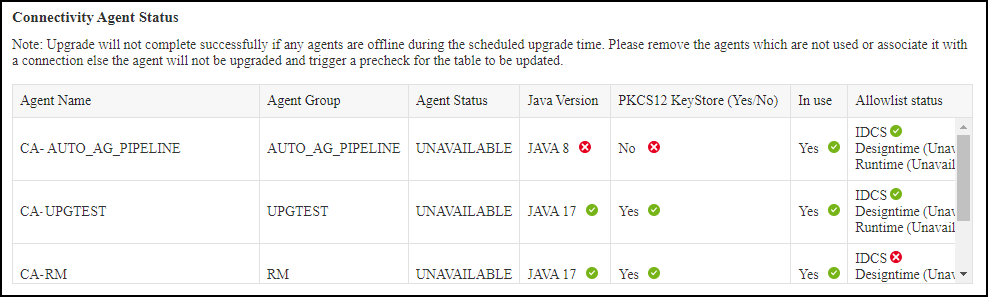| Ignore precheck failures during upgrade |
When selected, the readiness check ignores all precheck failures so that you can proceed with upgrade.
|
| Time window |
If your upgrade has been scheduled, you see your upgrade window. You can change your upgrade window if it's three or more business days away, as described above.
Note
If you change your upgrade window after new IP addresses have been allocated for you environment (shown in the Allowlist IP Addresses section), Oracle can't guarantee the IP address allocations will remain the same. The IP addresses originally allocated will continue showing in the user interface until new ones are assigned.
|
| Shape of Oracle Integration 3 |
The shape determines when the instance receives updates. The shape you select determines the upgrade time windows that are available.
You can't change the shape after the instance has been assigned an ingress or egress IP address. If the shape is not correct and you're unable to change it, submit a service request (SR) on My Oracle Support.
Note
You can't change the shape after the upgrade is complete. However, you can move data to another instance using the export and import features.
|
| Ignore activation failures, I will activate integrations as needed |
Determine whether to roll back your upgrade if Oracle isn't able to activate all of your integrations in Oracle Integration 3.
- When selected, if Oracle can't activate one or more integrations, the upgrade proceeds.
If you select this option, plan to check the status of all your integrations after the upgrade finishes and activate integrations as needed.
- When deselected, if Oracle can't activate one or more integrations, Oracle rolls back the upgrade.
After the rollback, you continue working in the Oracle Integration Generation 2 instance. Oracle will schedule another upgrade in the future.
|
| Ignore start schedule failures, I will manually start them if needed |
Determine whether to roll back your upgrade if Oracle isn't able to start the schedule for an integration.
- When selected, if Oracle can't start the schedule on one or more scheduled integrations, the upgrade proceeds.
If you select this option, plan to check the schedules of your integrations after the upgrade, and manually start them if needed.
- When deselected, if Oracle can't start the schedule on one or more scheduled integrations, Oracle rolls back the upgrade.
After the rollback, you continue working in the Oracle Integration Generation 2 instance and can schedule another upgrade in the future.
|
| Ignore test connection failures |
Select this option to continue with the upgrade, even if connections don't pass testing in Oracle Integration 3 after the upgrade. If you deselect this option, the upgrade is rolled back after a connection doesn't pass testing in Oracle Integration 3. Oracle recommends selecting this check box and addressing any connection failures after the upgrade.
|
| For the purpose of troubleshooting, I authorize Oracle Integration to access the IAR file of any integration flow that causes the upgrade to fail |
If you select this option, should the upgrade fail, Oracle Integration Generation 2 saves the integration IAR file that caused the failure. This reduces the time required for troubleshooting when you contact Technical Support.
|
|
FlowId Conversion Support
|
If you need additional time to make the updates required for the integration instance ID changing to alphanumeric, select Enable flowid as numeric post upgrade to temporarily (six months post upgrade) keep the integration instance ID as numeric.
Make sure you note which integrations are affected by this change by copying the details from the precheck.
After upgrade, you'll need to perform post-upgrade steps to make the required changes.
|
| Connectivity Agent Status |
The Connectivity Agent Status section shows the status of all the connectivity agents in your instance.
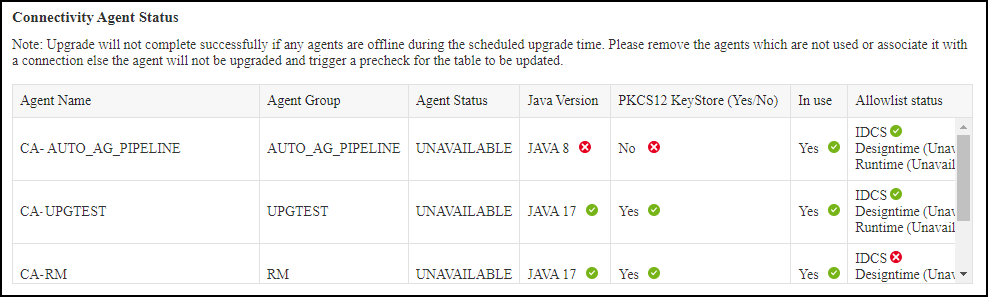
The connectivity agent status table shows the following information:
- Agent Name: Shows the name of the agent.
- Agent Group: Shows the agent group that the agent is associated with.
- Agent Status: Your connectivity agents must be up and running before the upgrade of your connectivity agent begins or the upgrade will fail. For any agents that are failing this precheck, make sure that they're available before upgrade begins.
- Java Version: The servers that host your connectivity agents must use JDK 17 or the upgrade of those connectivity agents will fail. For any agents that are failing this precheck, install JDK 17.
- PKCS12 KeyStore: The servers that host your connectivity agents must use PKCS12 KeyStore. If your agents use JDK 17, your JKS KeyStores will automatically be converted to the PKCS12 KeyStore during upgrade.
- In use: If an agent is marked as not in use it means it either isn't used in any connections or there hasn't been any recent traffic from the agent (agent-level messages). If an agent isn't in use it won't cause your upgrade to fail. However, you might want to consider removing unused agents.
- Allowlist status: Shows whether the connectivity agent's allowlist has been updated to configure connectivity from the connectivity agent to Oracle Cloud Infrastructure Identity
and Access Management (IAM) and Oracle Integration. See Complete Pre-Upgrade Tasks.
Caution: You must update your allowlists before upgrade or you'll lose connectivity until it's done.
If any of your agents are offline during upgrade or don't meet upgrade requirements, they won't be upgraded. You'll need to perform post-upgrade steps to regain connectivity.
|
| Process upgrade |
Make sure you fully understand these options before setting them. See Process Upgrade Options.
|
| Allowlist IP Addresses |
Two weeks before the upgrade, your new ingress and egress IP addresses are available:
You'll need these values to update your allowlists for your firewall and the server that hosts your connectivity agent.
|
| Upgrade Notifications |
By default, upgrade notifications are automatically sent to the listed administrator email. Oracle recommends you have notifications sent to a distribution list or group email so that you don't miss important emails if someone leaves the company Add the distribution list, group email, or any other stakeholders who should receive upgrade notifications, by entering their email addresses, separated with commas (,) in the box Upgrade Notifications. Oracle will include these email addresses in all future upgrade notifications.
|
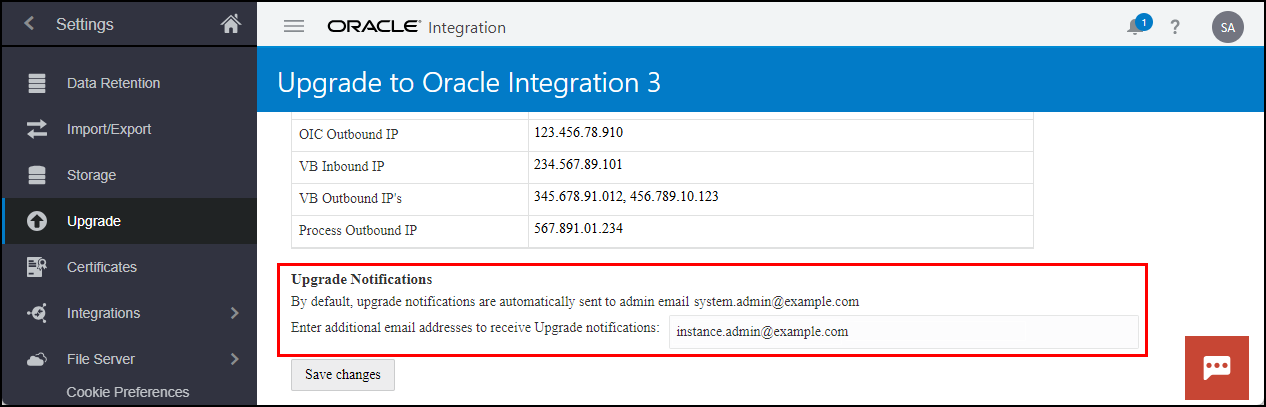

 . Next to the upgrade announcement, under Event Time, you'll see the start time of your upgrade window. Click the notification to view the start and end times of your upgrade window.
. Next to the upgrade announcement, under Event Time, you'll see the start time of your upgrade window. Click the notification to view the start and end times of your upgrade window.