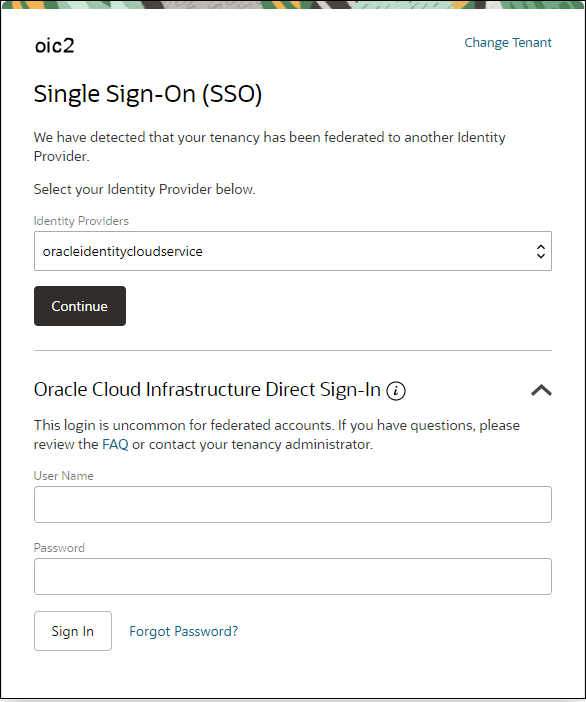Sign In to the Console in Tenancies That Do Not Use Identity Domains
If your tenancy does not use identity domains, you sign in to the Oracle Cloud Infrastructure Console as a user federated through Oracle Identity Cloud Service. A federated environment enables business partners to integrate in the identity management realm by providing a mechanism for users to share identity information across respective security domains.
![]() This topic applies only to tenancies that do not use identity
domains. See Differences
Between Tenancies With and Without Identity
Domains.
This topic applies only to tenancies that do not use identity
domains. See Differences
Between Tenancies With and Without Identity
Domains.