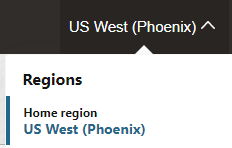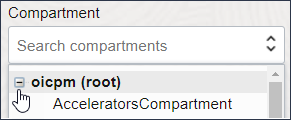Create an Oracle Integration Instance
Create an Oracle Integration instance in a selected compartment.
Note
- Your Oracle Integration Generation 2 instance is associated with the IDCS instance to which you are logged in during instance creation. You cannot change this association after instance creation.
- The steps here apply to Oracle Integration Generation 2 and Oracle Integration for SaaS Generation 2. Differences in instance creation are noted. For more information about the SaaS version, see Oracle Integration for Oracle SaaS.
- You cannot split a single instance into two parts (for example, into test and development parts). Instead, you must create separate instances for each part.
Choose a License Type
Select a license type for your Oracle Integration instance.
Note: Choosing a license type applies when provisioning Oracle Integration only. It doesn't apply to Oracle Integration for SaaS.
- Select to create a new Oracle Integration license in the cloud. This provides you with packages of 5K messages per hour.
- Select to bring an existing Oracle Fusion Middleware license to the cloud for use with Oracle Integration. This provides you with packages of 20K messages per hour. This option is also known as bring your own license (BYOL).
Choose a Message Pack Number
When creating or editing an instance, specify the number of messages to use.
The message pack options available for selection are based on the version of
Oracle Integration instance you are creating or editing. You are responsible for
billing based on the message packs value you select.
- For Oracle Integration: Select the number of message packs. The total number of messages available per pack is based on the License Type option you selected. You can select up to 3 message packs if you bring an existing Oracle Fusion Middleware license (BYOL) to the cloud. You can select up to 12 message packs if you create a new Oracle Integration license in the cloud.
- For Oracle Integration for SaaS: Select the number of message packs to use per month. Each message pack consists of one million messages. You can select up to 43 message packs.
Note
- Message pack updates can fail when maintenance and security patching are in progress.
- You can also specify the number of message packs using the command line option. This enables you to specify larger values than permitted by the user interface. See Increase the Number of Instance Message Packs from the Command Line.