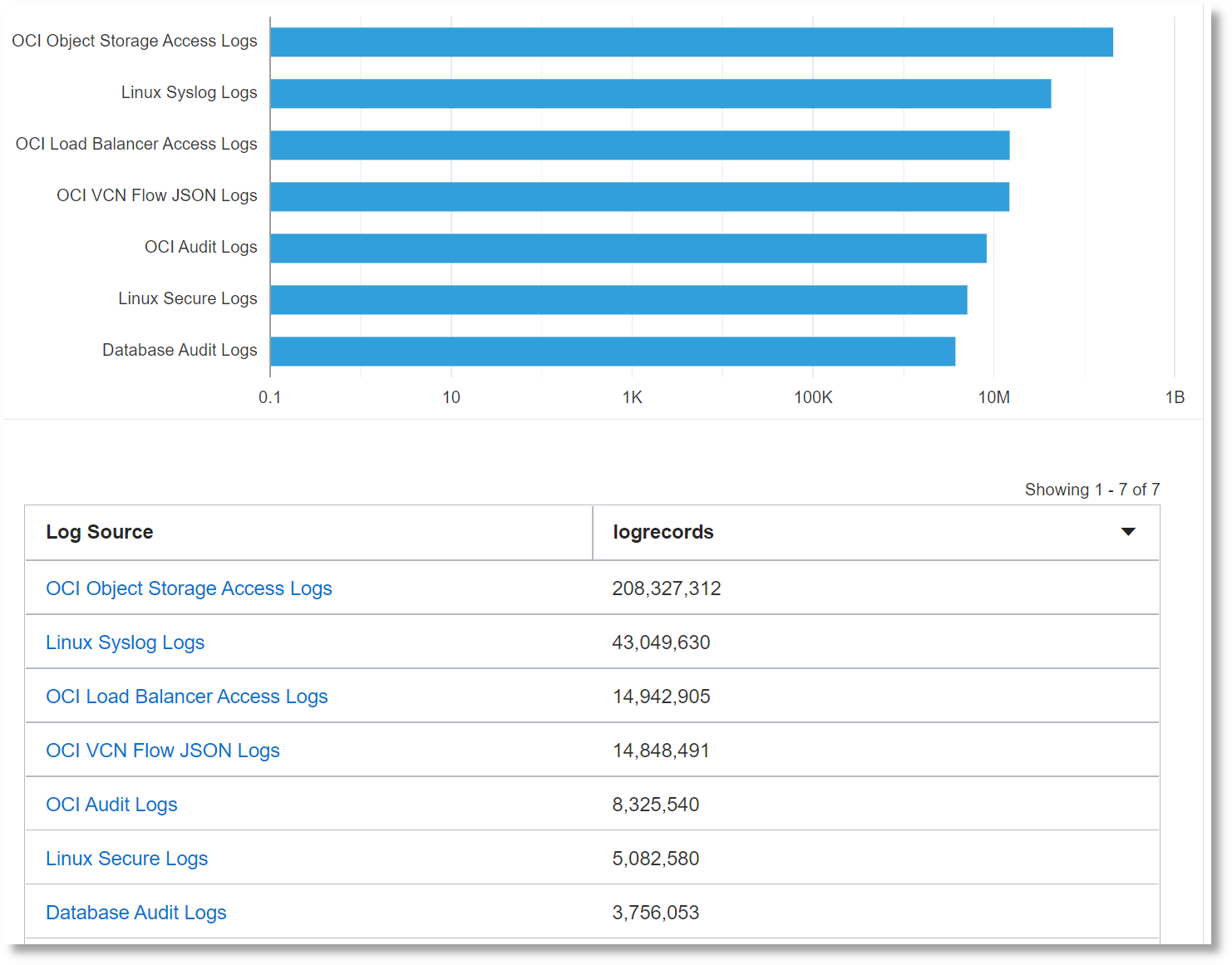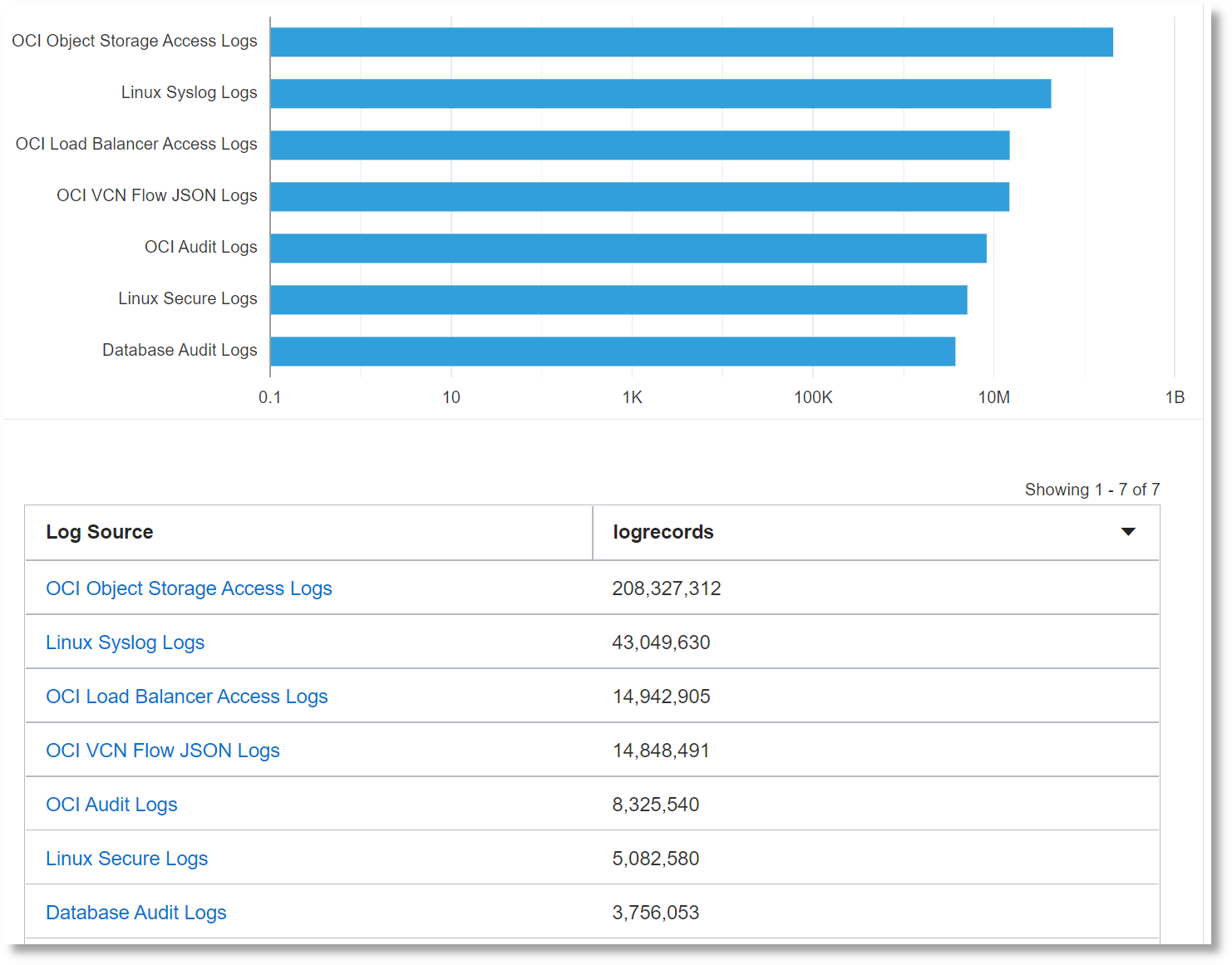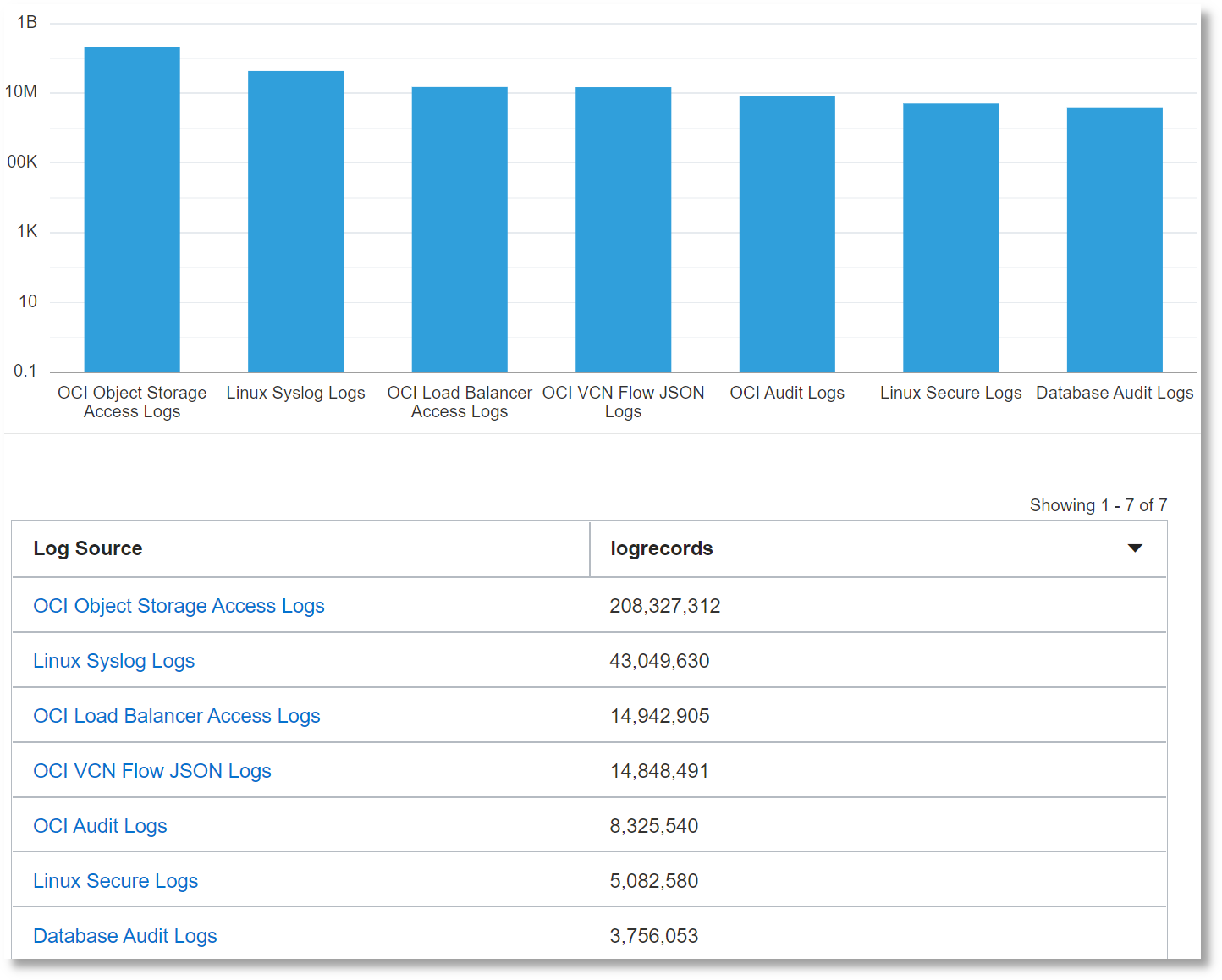You can use bar charts in Oracle Logging Analytics to view log records grouped by entities, or log
fields.
- Open the
navigation menu and click Observability &
Management. Under Logging Analytics,
click Log Explorer.
- Search for logs for a set of entities. See Search Logs by Entities.
- From the Visualize panel, select Bar (
 ).
).
- From the Pinned section of the Fields panel, drag and drop Log Source to the Group by section of the Visualize panel.
This displays the log records in the form of a bar chart grouped by log
sources.
Note that the above chart has the display option Show Log
Scale enabled.
- From the Pinned section of the Fields panel, drag and drop Entity Type to the Group by section of the Visualize panel.
Now, the bar chart changes to display the log records grouped by log
sources in the y-axis against the target types displayed across the x-axis.
Note
-
You can drag and drop a maximum of two fields from
the Fields panel to the Group
by section of the
Visualize panel.
-
For the fields with numerical values, you can
optionally display their ranges in the bar chart visualization
by using the bucket option. The bucket option groups the
log records into buckets based on the range of values of a
field. See Filter Logs by Field Range.
You can also perform similar actions on the horizontal bar chart:
Note that the above chart has the display option Show Log Scale
enabled.