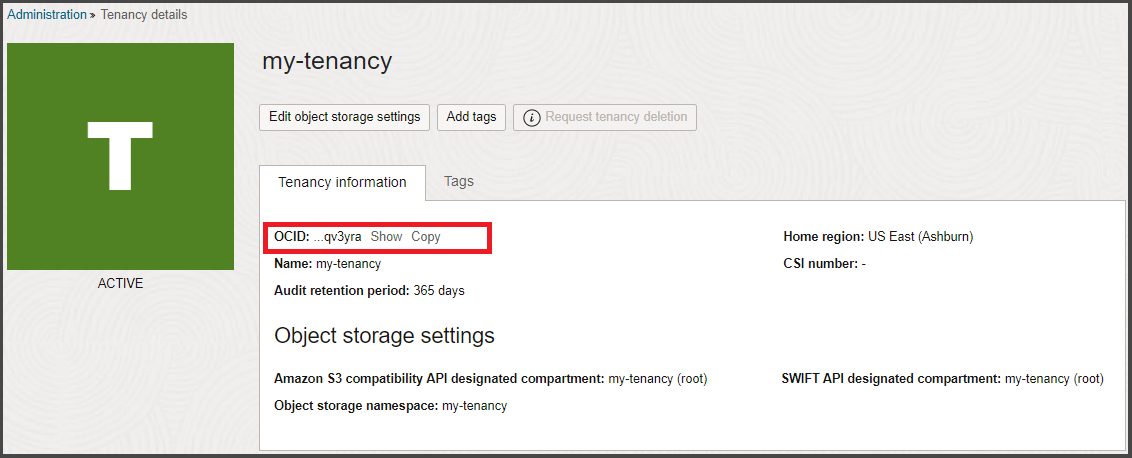Frequently Asked Questions
Find answers to frequently asked questions when getting started with Oracle Cloud Infrastructure.
Ensure that you're signing in with your Oracle Identity Cloud Service login credentials. To ensure that you sign in through IDCS:
- Start at: https://www.oracle.com/cloud/sign-in.html.
- Enter your tenancy name and select Next. The IDCS sign in page is displayed.
- Enter your username and password and select Sign In.
- On the Console, open the navigation menu. If your account has access to Platform or Classic services, you'll see them displayed on the menu under OCI Classic Services. See also Navigating to the Applications Console.
In the Oracle Cloud Infrastructure commercial realm , you can now use https://cloud.oracle.com to sign in to the Console from any region. The regional URLs are being deprecated.
Having one Console URL has the following benefits:
- Simplified sign-in experience
- Better Console performance and load times
- Improved Console availability
- Increased security
If the Console displays a banner notifying you of this change, you are currently using regional URLs. With the move to a single URL, you need to complete the following tasks:
- Start using https://cloud.oracle.com to sign in to the Console.
- Update any region-specific URL bookmarks to point to https://cloud.oracle.com.
- If you have firewall rules, add https://cloud.oracle.com to your allowlist. See Allowing Access to the Console from Your Network for more information.
- Notify other users in your tenancy of this change.
If you have questions or a custom configuration, create a support request. When describing your issue, include the following details:
- Service Type: Oracle Cloud Infrastructure.
- Problem Type: OCI Console.
- Problem Type Clarification: Console unified URL (cloud.oracle.com) migration issues.
You can access the My Services dashboard by using this URL:
http://myservices-<tenancyname>.console.oraclecloud.com/mycloud/cloudportal/dashboardwhere you replace <tenancyname> with your company's tenancy name.
When you sign up for Oracle Cloud Infrastructure, Oracle creates a tenancy for you in one region. This is your home region. Your home region is where your IAM resources are defined. When you subscribe to another region, your IAM resources are available in the new region. However, the definitions reside in your home region and can only be changed there.
Your home region contains your account information and identity resources. It is not changeable after your tenancy is provisioned. If you are unsure which region to select as your home region, contact your sales representative before you create your account.
To find out what your home region is:
In the navigation menu , select the Profile menu  and then select Tenancy: <your_tenancy_name>.
and then select Tenancy: <your_tenancy_name>.
You can view your tenancy's service limits in the Console and request an increase. For more information and the default tenancy limits, see Limits by Service.
Oracle Cloud Infrastructure provides a set of APIs for the core services (network, compute, block volumes) as well as for the IAM and the Object Storage services.
For general information about using the API, see REST APIs. For service-specific operations, see the appropriate topic within the help.
Oracle Cloud Infrastructure supports the following browsers and versions:
| Browser | Version | Notes |
|---|---|---|
| Microsoft Edge | Latest three major versions only | None |
| Firefox | Latest three major versions only | Private Browsing mode isn't supported |
| Google Chrome | Latest three major versions only | None |
| Safari | Latest three major versions only | None |
For Federated Users
If your company uses an identity provider (other than Oracle Identity Cloud Service) to manage user logins and passwords, you can't use the Console to update your password. You do that with your identity provider.
- Sign in to the Console using the Oracle Cloud Infrastructure User Name and Password.
-
After you sign in, select the Profile menu
 on the upper-right side of the navigation bar at the top of the page, and then select Change password.
on the upper-right side of the navigation bar at the top of the page, and then select Change password. - Enter the Current Password.
- Enter your new password in the New Password and Confirm New Password fields, and then select Save New Password.
If you added an email address to your user settings, you can use the Forgot Password link on the sign-in page to have a temporary password sent to you. If you don't have an email address included with your user details, then an administrator must reset your password. Contact your administrator to reset your password for you. Your administrator will give you a temporary password that is good for 7 days. If you do not use it in 7 days, the password will expire and you'll need to get your administrator to create a new one-time password for you.
If you are the default or tenant administrator for your site and you forgot your password, contact Oracle Support. For tips on filing a service request, see Support Requests.
Get the tenancy OCID from the Oracle Cloud Console on the Tenancy Details page:
-
In the navigation menu , select the Profile menu
 and then select Tenancy: <your_tenancy_name>.
and then select Tenancy: <your_tenancy_name>. -
The tenancy OCID is shown under Tenancy Information. Select Show to display the entire ID or select Copy to copy it to your clipboard.