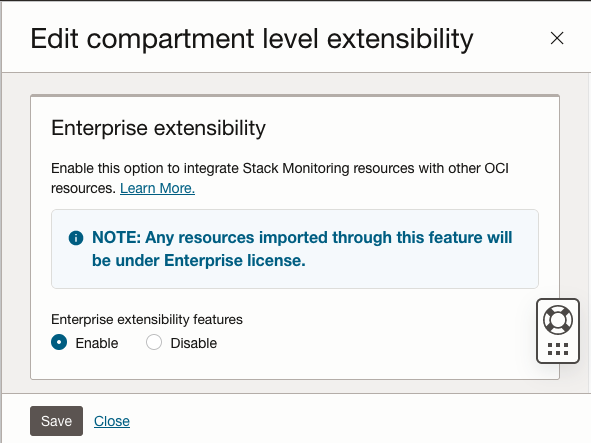Configuring Licensing
Stack Monitoring provides discovery and monitoring of applications and infrastructure. These features are licensed in two editions: Standard and Enterprise Editions. These editions can be enabled on a per resource basis or across an entire compartment. Features associated with each edition are described below.
Stack Monitoring also provides monitoring and alarm management for GPU infrastructure and its running workloads. These features are licensed using the Enterprise Edition for GPU Infrastructure. Details are also described below.
Stack Monitoring Standard Edition provides discovery and monitoring of applications and its underlying stack deployed on-premises and cloud (OCI or 3rd party clouds). These discovered entities are referred to as ‘resources.’ Monitored resources include applications such as E-Business Suite and PeopleSoft, and application tech stack components such as WebLogic Servers, Tomcat servers, Oracle databases, SQL Server databases and hosts. Features include:
- Discovery – discovery of an application and its topology
- Monitoring and troubleshooting UI
- Enterprise Health and Alarm Summary
- Interactive UI to monitor status and health across an entire fleet
- Review open alarms and drilldown to further triage.
- Identify performance outliers and dynamically correlate any 2 metrics in charts for streamlined troubleshooting.
- Drilldown to resource homepages for further triage.
- Create customizable enterprise views based on personas.
- Resource home pages
- Monitor status, performance and alarms for a specific resource.
- Customize performance charts.
- Use topology to review health across the stack and navigate to related resources.
- Use application Stack Views to monitor health and stack performance in a single view.
- Enterprise Health and Alarm Summary
Stack Monitoring Enterprise Edition provides advanced monitoring and alarm management in addition to all Standard Edition features. Features include:
- All features in Standard Edition
- Advanced Monitoring
- Anomaly detection – auto-detection of performance anomalies based on applying machine learning (ML) algorithms to performance data
- Metric Extensions - creation, test and deployment of custom metrics based on user-defined scripts
- Process monitoring –status and performance monitoring of any hosted application based on its running processes
- Alarm Management
- Monitoring Templates – resource-oriented management of alarm definitions in a single UI
- Maintenance Windows – resource-oriented management of alarm (notification) suppressions in support of maintenance periods
- Extensibility
- Extends monitoring scope by monitoring other services and infrastructure types.
- OCI Services – monitor any OCI Service by importing it as a resource into Stack Monitoring. Once imported, include it in any application topology for enhanced end-to-end monitoring visibility across the app stack.
- Prometheus integration – monitor any app or infrastructure by ingesting its metrics exposed in Prometheus format. Monitoring UI (homepage) will automatically be created for this new resource.
- collectd and Telegraf integration – monitor a wide variety of apps and infrastructure by integrating with collectd and Telegraf. Monitoring UI (homepages) will automatically be created for these new resources.
Any OCI Compute instance that leverages OS Management Hub (OSMH) will be visible within the Stack Monitoring UI. These compute instances will not be included in the Stack Monitoring billing units, and thus not incur any Stack Monitoring charge until the compute instance is promoted to full monitoring.
Stack Monitoring Enterprise Edition for GPU Infrastructure provides monitoring and alarm management for GPU infrastructure and its running workloads. This license is based on the GPU Type and number of GPUs. All Stack Monitoring features are included with this license. Monitoring workloads running on GPU infrastructure are also included with this license and not charged separately. Features include:
- All Advanced Monitoring and Extensibility features in Enterprise Edition
- Discovery – discovery of GPU hosts and network topology
- Monitoring and troubleshooting UI
- Enterprise Health and Alarms for Host GPU
- Interactive UI to monitor status and health across a GPU host fleet or GPU Cluster Network
- Review open alarms and drilldown to further triage.
- Identify performance outliers, e.g. GPUs with highest average latency or GPUs with highest ECC errors
- Dynamically correlate any two metrics in charts (e.g. GPU Power and GPU Temperature) for streamlined troubleshooting
- Drilldown to resource homepages for further triage.
- Create customizable enterprise views based on personas.
- Resource home pages
- Monitor status, performance and alarms for all hosts and GPUs that are part of a Cluster Network.
- Use topology to review health across the stack and navigate throughout the cluster network, network block, local block, hosts and GPUs.
- Use ML-based anomaly detection to identify performance outliers.
- Workload monitoring using Process Sets
- Enterprise Health and Alarms for Host GPU
- Alarm Management
- Monitoring Templates – manage all alarm settings across all hosts and GPUs in a single UI.
- Maintenance Windows – suppress alarm notifications for hosts and GPUs.
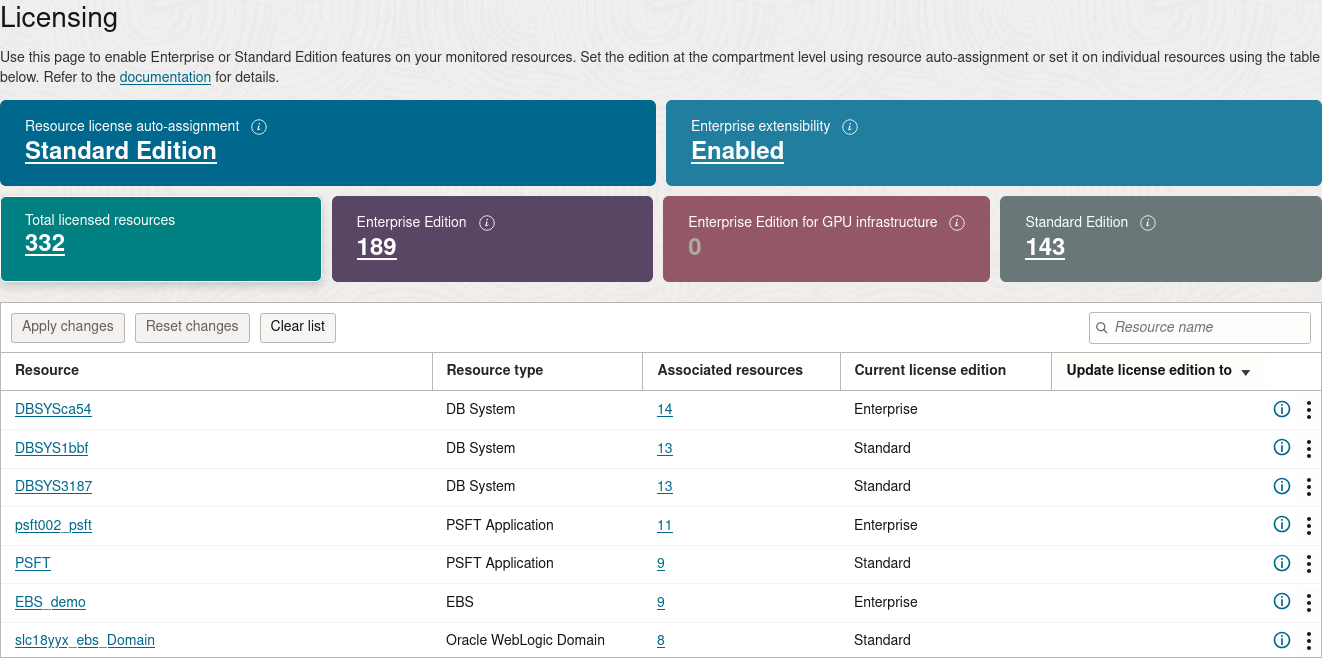
Licensing Assignment
Configure Licensing for Resource-Specific Features
Resource license assignment can done at the individual resource level during discovery or after discovery within the Licensing UI.
License changes applied to a composite will apply to all children (e.g. When applying Enterprise Edition License to a WebLogic Domain, all WebLogic Servers associated to the domain will also receive the Enterprise Edition)
Configure Licensing for Resource-Specific Features during Discovery
During discovery, you may assign a license to the resource by selecting the corresponding radio button.
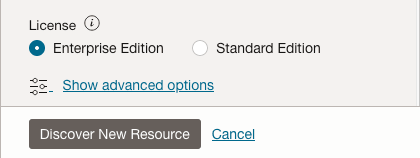
Configure Licensing for Resource-Specific Features after Discovery
A resource license can also be modified after a resource has been discovered using the License UI. For example, to upgrade a Standard Edition resource to Enterprise Edition, navigate to the License UI and click the edit button within the Standard Edition box. The page will filter to only show resources with a Standard Edition license. Click the action button of the resource to upgrade and select Enterprise from the drop down. Continue this process for the remaining resources to upgrade from Standard to Enterprise Edition, finally select apply changes. When applying license changes, remain on the page until all updates have been applied.
Resource Licensing Auto-Assignment.
The resource license auto-assignment can be set to Enterprise or Standard for all newly resources discovered or promoted resources within a compartment. Configuring license auto-assignment is a convenient way to automatically assign a license instead of apply on a per resource instance basis. To configure the resource license auto-assignment, locate the auto-assignment box within Licensing page of the Stack Monitoring UI.
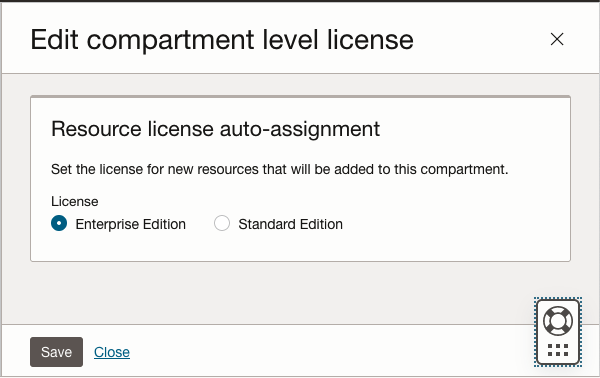
Enterprise Extensibility
Enterprise extensibility is enabled or disable for an entire compartment. To configure enterprise extensibility, locate the enterprise extensibility box within Licensing page of the Stack Monitoring UI.