About Oracle Analytics Cloud Administration Pages
You can perform most administration tasks for your Oracle Analytics Cloud deployment from the Instance Details page in Oracle Cloud Infrastructure Console. This topic describes the information available and actions you can perform from the Instance Details page and provides links to more detailed documentation.
Oracle Analytics Cloud - Instance Details
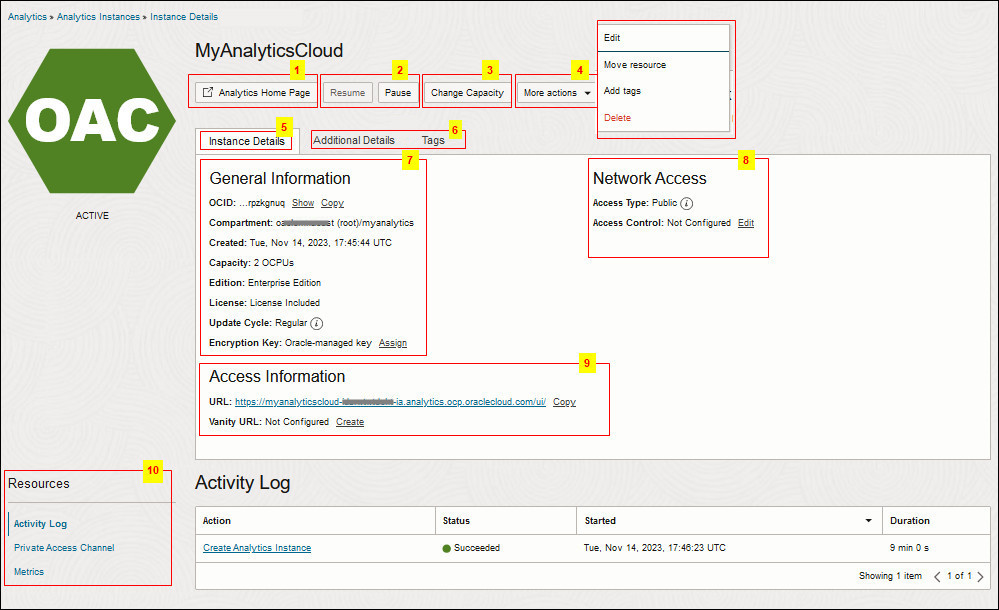
Description of the illustration oac_console_ux_detail.jpg
| Number | Description |
|---|---|
| 1 | Click Analytics Home Page to navigate to the home page of your Oracle Analytics Cloud. See Verify Your Service and Sign In. |
| 2 | Click Pause to temporarily disable access and Resume to re-enable access to your Oracle Analytics Cloud. See Pause and Resume a Service. |
| 3 | Click Change Capacity to scale your Oracle Analytics Cloud deployment up or down. See Scale a Service. |
| 4 | Click More Actions to access additional menu
options:
|
| 5 | Click Instance Details to access general information about your Oracle Analytics Cloud deployment. |
| 6 |
Click Additional Details to access networking and identity management information. See below for details. Click Tags to view and edit tags assigned to Oracle Analytics Cloud resources. |
| 7 | The General Information section displays the
following information:
|
| 8 | The Network Access section displays the
following information:
Public endpoint
Private endpoint
|
| 9 | The Access Information section displays the
following information:
|
| 10 | The Resources section displays several tabs:
|
Oracle Analytics Cloud - Additional Details
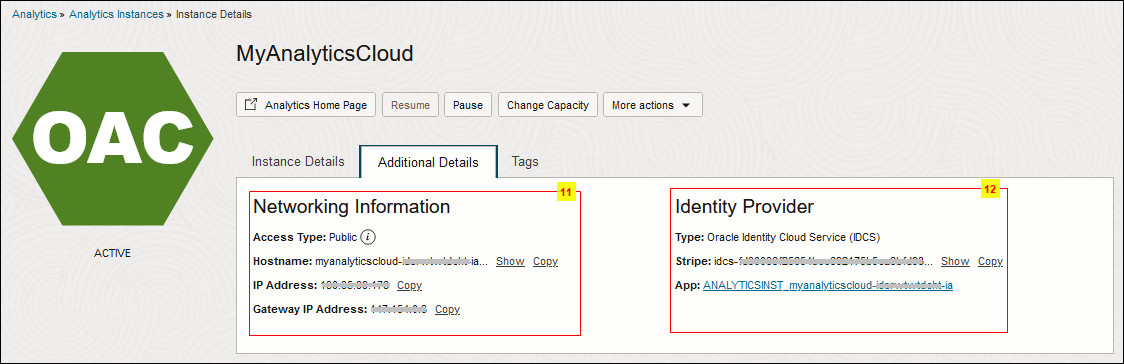
Description of the illustration oac_console_ux_add.jpg
| Number | Description |
|---|---|
| 11 | The Networking Details section displays the
following information:
See Find the IP Address or Host Name of Your Oracle Analytics Cloud Instance. |
| 12 | The Identity Provider section displays
the following information
|
Oracle Analytics Cloud - Tags
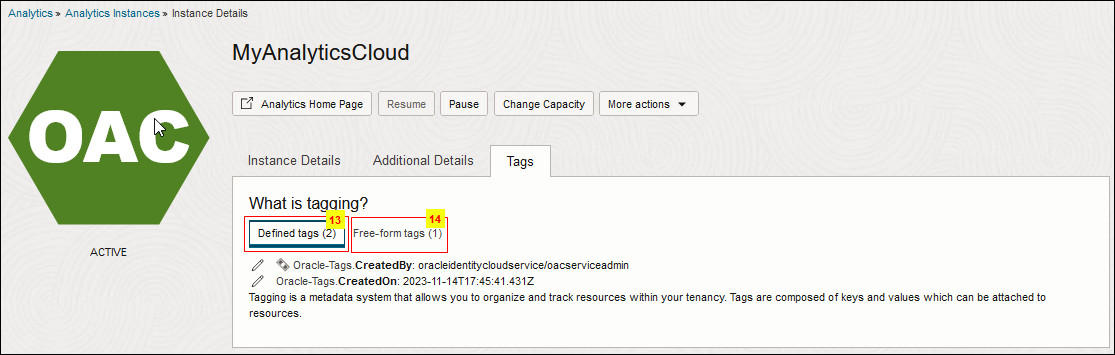
Description of the illustration oac_console_ux_tag.jpg
| Number | Description |
|---|---|
| 13 | The Defined tags section displays tags that your tag administrator applied to resources associated with theOracle Analytics Cloud instance. See Resource Tags. |
| 14 | The Free-form tags section displays tags that you assign to your Oracle Analytics Cloud instance to help your search for and categorize instances and other resources in your tenancy. See Understanding Free-form Tags. |