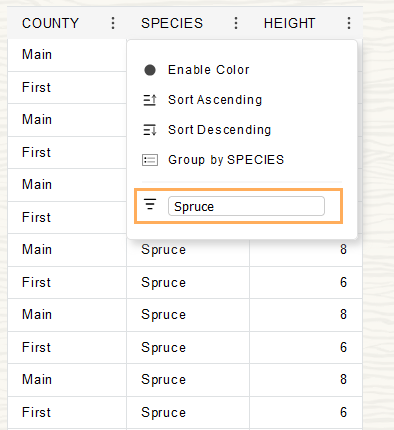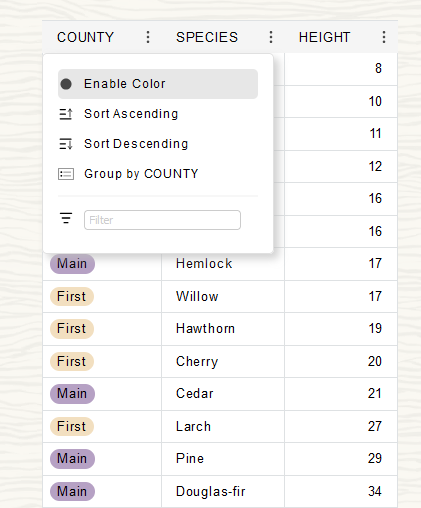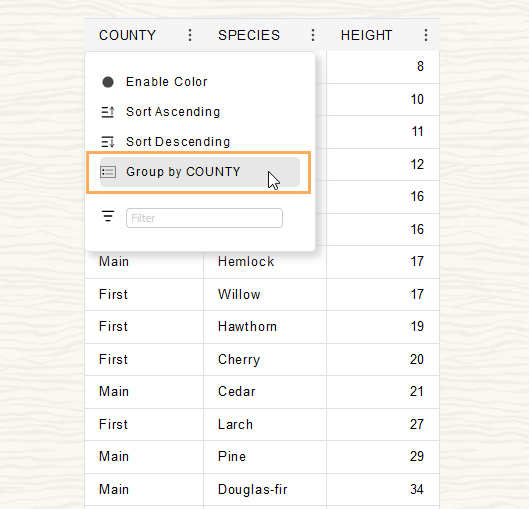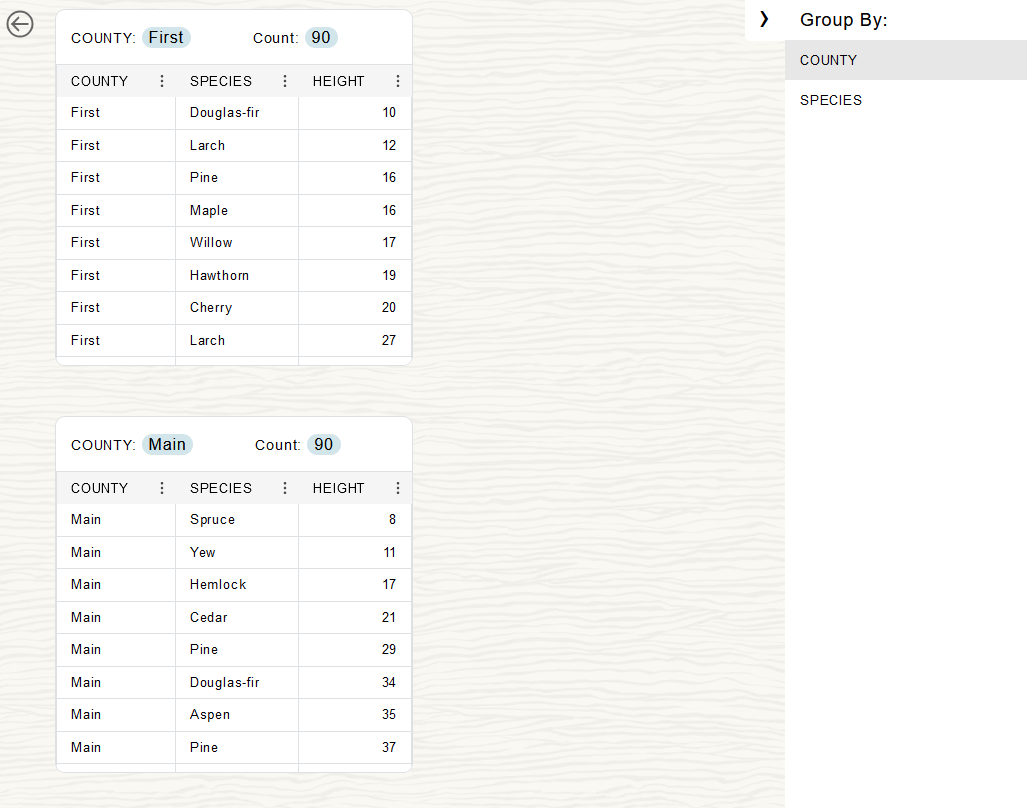Use PAR URLs to Access Data in Table Format
PAR URL data can be viewed in tabular format when accessed from a browser. The table format supports scrolling, sorting, filtering, cell colors, and Group By where you select a column name to see column data based on the values in the column.
- Use PAR URLs and View Data in Default Table Format
You can access Pre-Authenticated Request (PAR) URL data from a browser and view the data in table format. - Use PAR URLs in Table Format with Column Sorting
You can access Pre-Authenticated Request (PAR) URL data from a browser and view the data in table format and sort table data. - Use PAR URLs in Table Format with Column Filtering
You can access Pre-Authenticated Request (PAR) URL data from a browser and view the data in table format and filter table data. - Use PAR URLs to Access Data in Table Format with Colors in Cells
You can access Pre-Authenticated Request (PAR) URL data from a browser and view the data in table format and display cell values with color. - Use PAR URLs to Access Data with the Group By Option in Table Format
You can access Pre-Authenticated Request (PAR) URL data from a browser and group the data by the values of cells in a column.
Use PAR URLs and View Data in Default Table Format
You can access Pre-Authenticated Request (PAR) URL data from a browser and view the data in table format.
To return data in table format, append the ?view=table
query parameter to any PAR URL. For example, from a browser use a PAR URL with
?view=table appended:
https://dataaccess.adb.us-ashburn-1.oraclecloudapps.com/adb/p/F5Sn..._example/data?view=tableHere is a sample response to a PAR URL with ?view=table
appended:
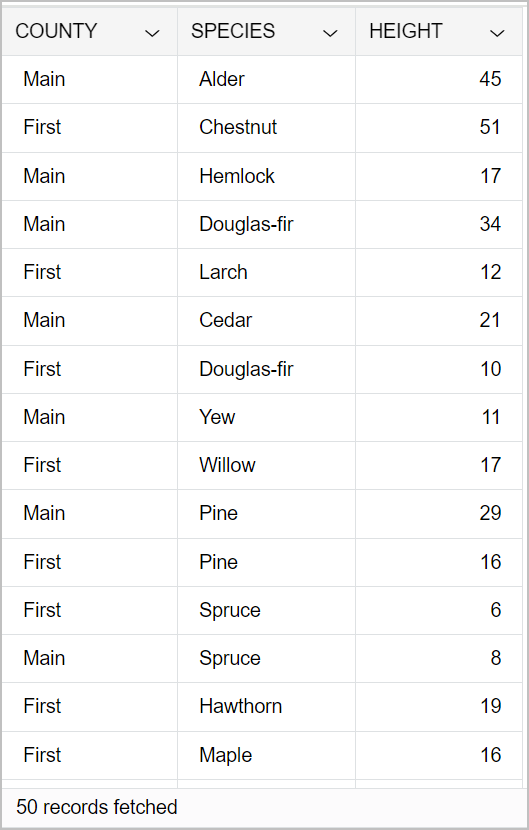
Description of the illustration par_url_ui_default.png
Column options are configurable when a PAR URL is generated. See Generate a PAR URL with UI Features Specified on Columns for more information.
Parent topic: Use PAR URLs to Access Data in Table Format
Use PAR URLs in Table Format with Column Sorting
You can access Pre-Authenticated Request (PAR) URL data from a browser and view the data in table format and sort table data.
To return data in table format, append the
?view=table query parameter to any PAR URL. For example, from a
browser use a PAR URL with ?view=table
appended:
https://dataaccess.adb.us-ashburn-1.oraclecloudapps.com/adb/p/F5Sn..._example/data?view=tableIn table view you can sort PAR URL columns in ascending or descending
order by clicking ![]() next to a column heading, and then select Sort
Ascending or Sort Descending.
next to a column heading, and then select Sort
Ascending or Sort Descending.
For example:
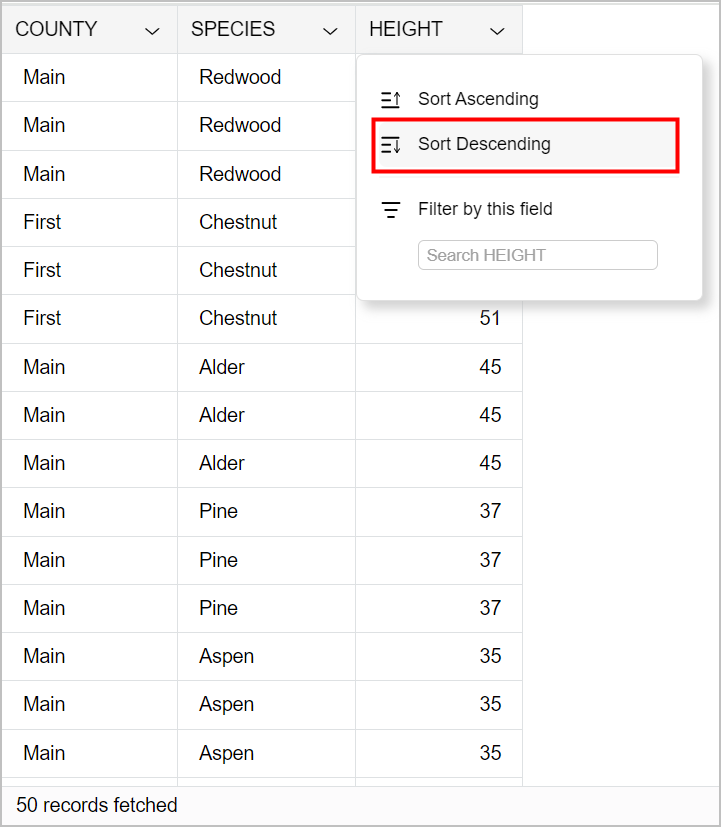
Description of the illustration par_url_ui_descending.png
Column sorting is configurable by column when a PAR URL is generated. See Generate a PAR URL with UI Features Specified on Columns for more information.
Parent topic: Use PAR URLs to Access Data in Table Format
Use PAR URLs in Table Format with Column Filtering
You can access Pre-Authenticated Request (PAR) URL data from a browser and view the data in table format and filter table data.
To return data in table format, append the
?view=table query parameter to any PAR URL. For example, from a
browser use a PAR URL with ?view=table
appended:
https://dataaccess.adb.us-ashburn-1.oraclecloudapps.com/adb/p/F5Sn..._example/data?view=tableYou can filter PAR URL columns by clicking ![]() next to a column heading, and then enter the filter text in the input text
box, and type Enter.
next to a column heading, and then enter the filter text in the input text
box, and type Enter.
The following is a
screenshot of a sample table with the SPECIES column filtered to
only display data for Spruce trees:
Column filtering is configurable by column when a PAR URL is generated. See Generate a PAR URL with UI Features Specified on Columns for more information.
Parent topic: Use PAR URLs to Access Data in Table Format
Use PAR URLs to Access Data in Table Format with Colors in Cells
You can access Pre-Authenticated Request (PAR) URL data from a browser and view the data in table format and display cell values with color.
You can access PAR URL data with a browser and view the returned data in database table like format. The table format supports scrolling, sorting, filtering and cell colors.
To return data in table format, append the ?view=table query
parameter to any PAR URL. For example, from a browser use a PAR URL with
?view=table appended:
https://dataaccess.adb.us-ashburn-1.oraclecloudapps.com/adb/p/F5Sn..._example/data?view=tableBy default columns do not include coloring for cell values. You can add
color to cell values in PAR URL table view by clicking ![]() next to a column heading, and then select Enable
Color.
next to a column heading, and then select Enable
Color.
The following is a screenshot of a sample table with the
SPECIES column showing color with values in cells:
Color Column Data with Query Parameters
You can also use query parameters select the columns you want to add
color to. To specify the columns with color, include the column names with the
colored_column_names query parameter. For example, to color the
COUNTY and SPECIES columns:
https://dataaccess.adb.us-ashburn-1.oraclecloudapps.com/adb/p/F5Sn..._example/data?view=table&colored_column_names=COUNTY,SPECIESThe following is a screenshot of a sample table with COUNTY and
SPECIES columns showing color with cell values:
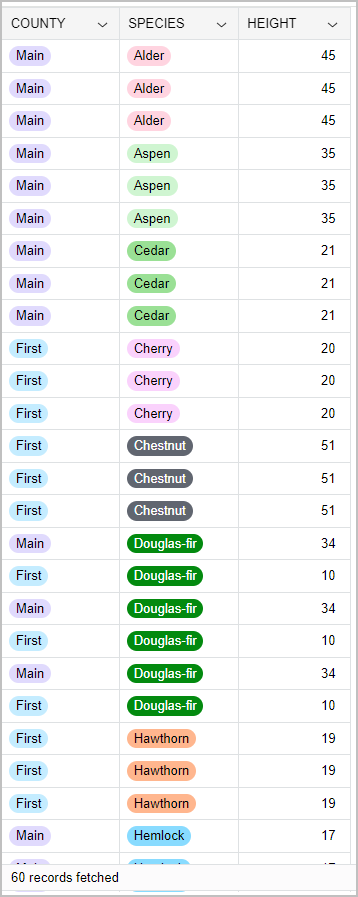
Description of the illustration par_url_ui_colored.png
Color Column Data Types with Query Parameter
You can also use query parameter to select a specific column data type
to add color in a table by providing the data type with the
colored_column_types query parameter.
This parameter supports colored_column_types=VARCHAR to
color all the string (VARCHAR) columns, and
colored_column_types=NONE to not color any data types.
For example:
https://dataaccess.adb.us-ashburn-1.oraclecloudapps.com/adb/p/F5Sn..._example/data?view=table&colored_column_types=VARCHARParent topic: Use PAR URLs to Access Data in Table Format
Use PAR URLs to Access Data with the Group By Option in Table Format
You can access Pre-Authenticated Request (PAR) URL data from a browser and group the data by the values of cells in a column.
The PAR URL generation procedures supports column list options that provides support specifying columns and viewing column values with the group by option.
For example, when group by is specified when a PAR URL is generated, do the following to view data by group:
By default the PAR URL columns do not support group by options. This option is configurable by column when a PAR URL is generated. See Generate a PAR URL with UI Features Specified on Columns for more information.
Parent topic: Use PAR URLs to Access Data in Table Format