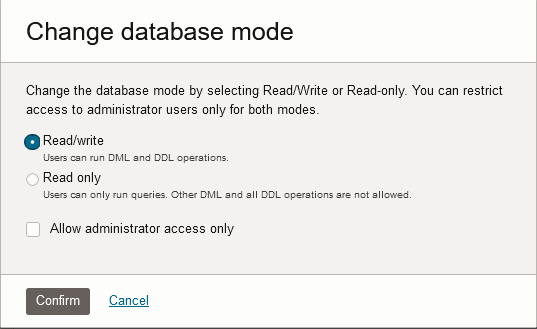Change Autonomous AI Database Operation Mode to Read/Write Read-Only or Restricted
You can select an Autonomous AI Database operation mode: Read/Write, Read-Only, or Restricted. The default mode is Read/Write.
- Change Autonomous AI Database Operation Mode for a Session
You can set the Autonomous AI Database operation mode for a session to Read-Only. When you set the session mode to Read-Only users in the session can only run queries. - Change Autonomous AI Database Operation Mode to Read/Write Read-Only or Restricted
From the Oracle Cloud Infrastructure Console you can select an Autonomous AI Database operation mode: Read/Write, Read-Only, or Restricted. The default mode is Read/Write. - Autonomous AI Database Operation in Read-Only Mode
When the database is in Read-Only mode, each of the following is disabled:
Parent topic: Lifecycle Operations
Change Autonomous AI Database Operation Mode for a Session
You can set the Autonomous AI Database operation mode for a session to Read-Only. When you set the session mode to Read-Only users in the session can only run queries.
To enable Read-Only mode for a session:
ALTER SESSION SET READ_ONLY = TRUE;To disable Read-Only mode for a session:
ALTER SESSION SET READ_ONLY = FALSE;The
READ_ONLY session parameter applies when the database is in
Read/Write mode. If the database is in Read-Only mode, setting the session parameter
value to TRUE or to FALSE does not change the
operation mode for the session.
Change Autonomous AI Database Operation Mode to Read/Write Read-Only or Restricted
From the Oracle Cloud Infrastructure Console you can select an Autonomous AI Database operation mode: Read/Write, Read-Only, or Restricted. The default mode is Read/Write.
If you select Read-Only mode users can only run queries. In addition,
for Read-Only or Read/Write mode, you can restrict access to only allow users with
the RESTRICTED SESSION privilege to connect to the database. The
ADMIN user has this privilege. You can use the restricted access mode to perform
administrative tasks such as indexing, data loads, or other planned activities.
Perform the following prerequisite steps as necessary:
-
Open the Oracle Cloud Infrastructure Console by clicking the
 next to Cloud.
next to Cloud.
- From the Oracle Cloud Infrastructure left navigation menu click Oracle Database and then click Autonomous AI Database.
-
On the Autonomous AI Databases page select an Autonomous AI Database from the links under the Display name column.
To change the Autonomous AI Database operation mode, do the following:
Notes for changing the database mode:
-
The database must be available with the Lifecycle state field showing Available to change the database mode.
-
When you change the database mode to restricted mode or when you change from restricted mode to unrestricted mode, the database terminates existing database connections as follows:
-
When the mode is restricted, that is the Mode field shows (Admin-only access), if you deselect Allow administrator access only and click Confirm, then users and applications need to reestablish database connections after the mode change completes.
-
When the mode is unrestricted, that is the Mode field does not show (Admin-only access), if you select Allow administrator access only and click Confirm, then users and applications need to reestablish database connections after the mode change completes.
-
Autonomous AI Database Operation in Read-Only Mode
When the database is in Read-Only mode, each of the following is disabled:
-
On the Oracle Cloud Infrastructure Console, the Administrator Password action is not allowed. Also, in Database Actions, under Administration, the Database Users card is disabled.
-
Oracle APEX URLs are not available:
- In Database Actions, under Development, the APEX link is disabled.
- On the Oracle Cloud Infrastructure Console Tools tab, the Open APEX link is disabled.
-
Oracle Machine Learning User Administration is disabled:
- In Database Actions, under Development, the Oracle Machine Learning link is disabled.
- On the Oracle Cloud Infrastructure Console Tools tab, the Open Oracle ML User Administration link is disabled.
-
Setting resource management rules is disabled. In Database Actions, under Administration, the Set Resource Management Rules link is disabled.
-
Upgrading the database is disabled when the database is in Read-Only mode.