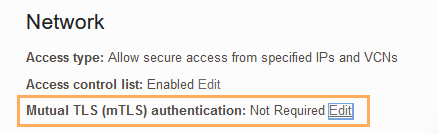Connect Go Applications Without a Wallet (TLS) Using TLS
You can connect Go applications to your Autonomous AI Database instance without a wallet using TLS.
Connecting a Go application without a wallet (TLS) provides security for authentication and encryption, and security is enforced using client credentials (by providing a username and password).
Topics
- Enable TLS on Autonomous AI Database and Obtain Connection String
To run a Go application without a wallet using TLS, enable the Autonomous AI Database instance for TLS connections and obtain a connection string to contact the database from the Go application. - Run Go Application Without a Wallet Using TLS
The following section describes the steps to run a Go application on an Autonomous AI Database instance.
Parent topic: Connect Go Applications to Autonomous Database
Enable TLS on Autonomous AI Database and Obtain Connection String
To run a Go application without a wallet using TLS, enable the Autonomous AI Database instance for TLS connections and obtain a connection string to contact the database from the Go application.
Parent topic: Connect Go Applications Without a Wallet (TLS) Using TLS
Run Go Application Without a Wallet Using TLS
The following section describes the steps to run a Go application on an Autonomous AI Database instance.
Parent topic: Connect Go Applications Without a Wallet (TLS) Using TLS