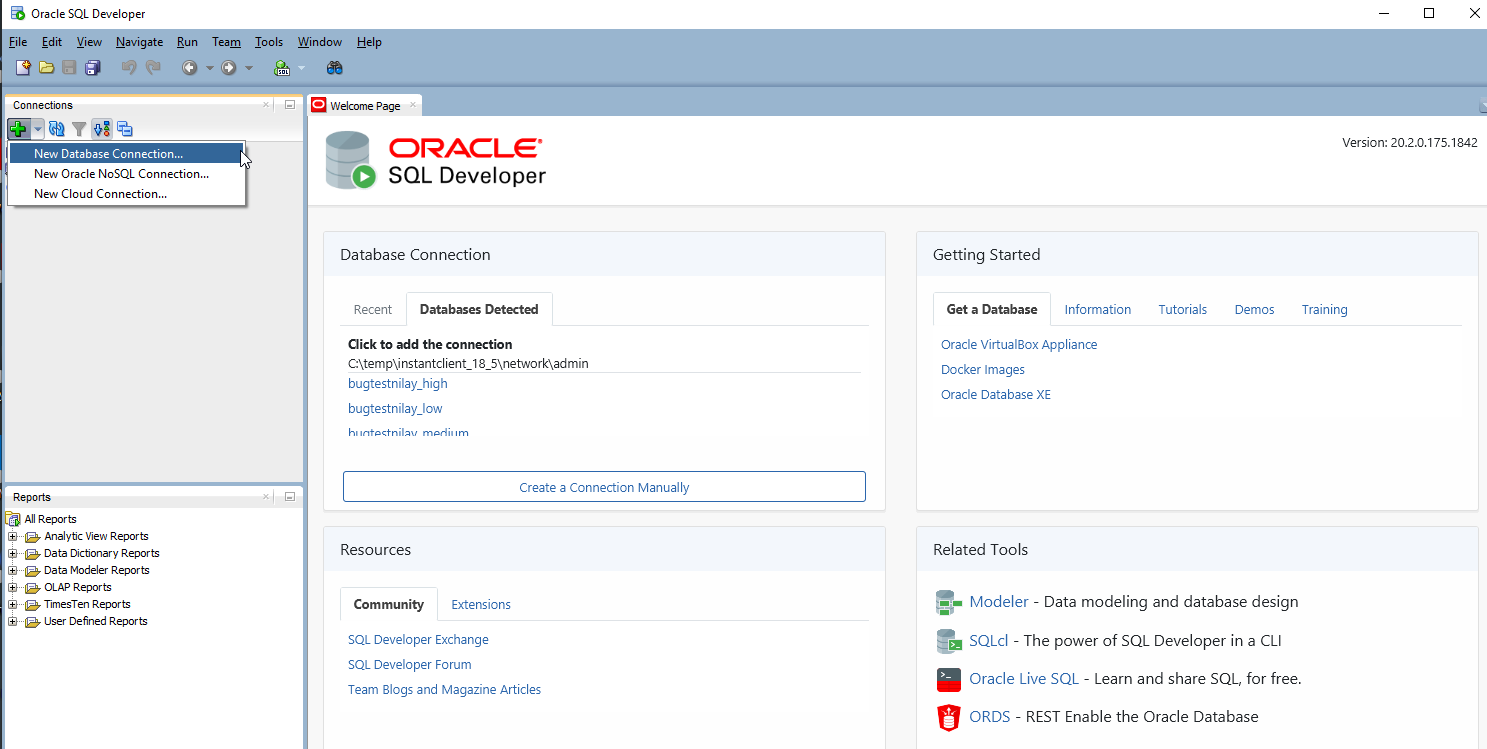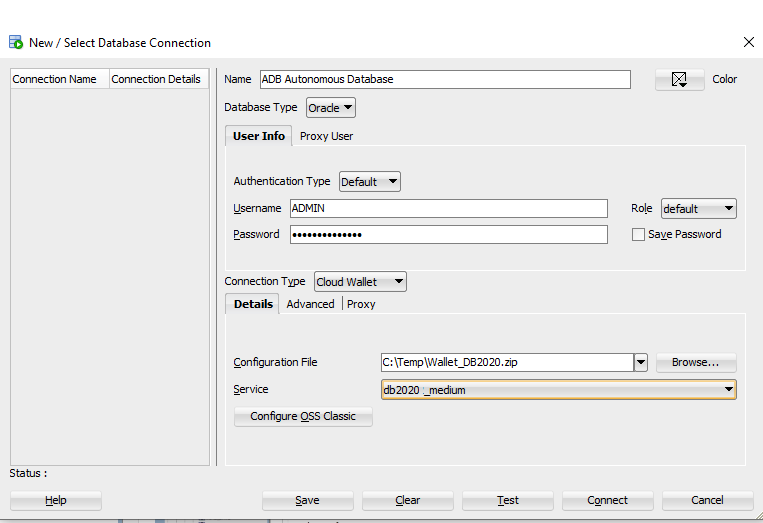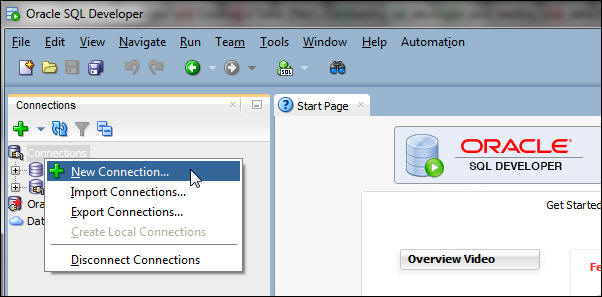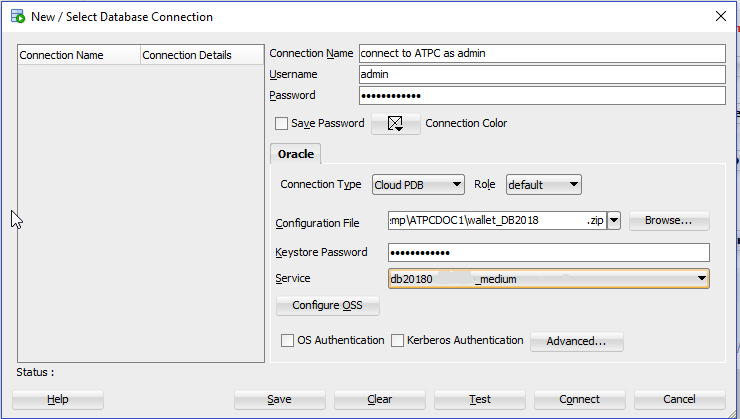Connect to Autonomous Database on Dedicated Exadata Infrastructure with Oracle SQL Developer
Oracle SQL Developer is a free integrated development environment that simplifies the development and management of Oracle Database in both traditional and cloud deployments.
Requirements
To be able to connect SQL Developer to an Autonomous Database, the system running SQL Developer must have network access to the Autonomous Database. This can be achieved using either of the following ways:- By Configuring a development system to access the database.
- By setting proper network routes with VPN (Fast connect or VPN as a Service) or any VCN peering if the compute host is in another VCN.
- Connect with Oracle SQL Developer Version 18.2 or Later
- Connect with Oracle SQL Developer Versions Earlier Than 18.2
Parent topic: Connect to Autonomous Database
Connect with Oracle SQL Developer Version 18.2 or Later
To create a new connection to an Autonomous Database, do the following: