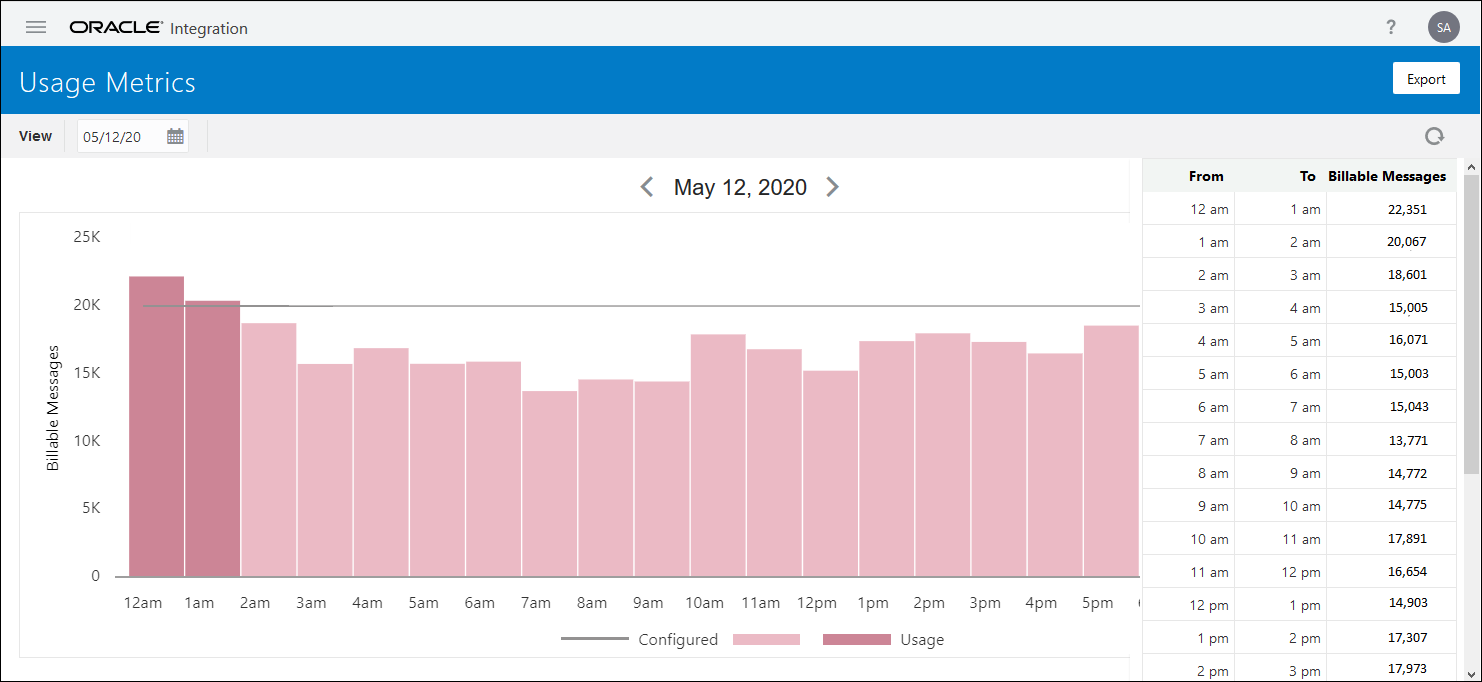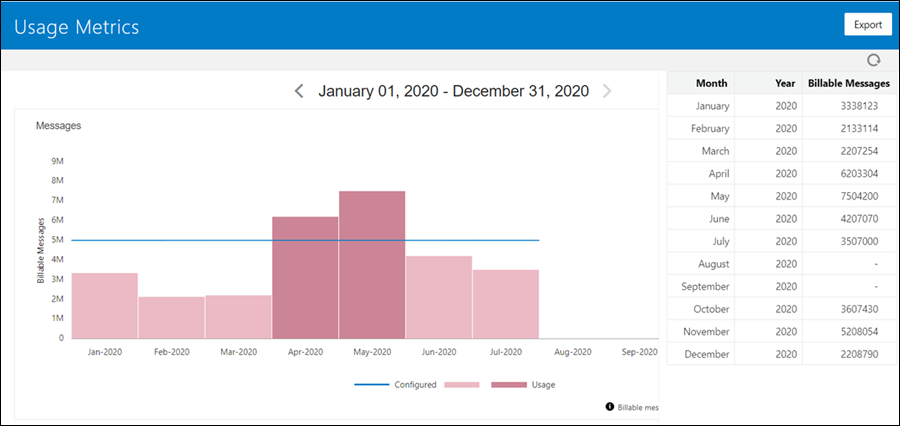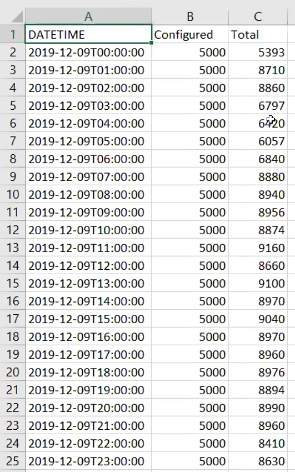Monitor Billable Messages
As an administrator, you can monitor the number of billable messages consumed in a selected Oracle Integration or Oracle Integration for SaaS instance.
Oracle Integration consumption models
The type of license you choose determines how message packs are defined and metered. The Usage Metrics page is different for Oracle Integration versus Oracle Integration for SaaS.
-
For Oracle Integration:
-
BYOL: For Bring Your Own License users, one message pack is defined as 20,000 messages per hour. You can select up to 3 message packs if you bring an existing Oracle Fusion Middleware license to the cloud.
-
Non-BYOL: For these license types, one message pack is defined as 5,000 messages per hour. You can select up to 12 message packs if you create a new Oracle Integration license in the cloud.
-
-
For Oracle Integration for SaaS, usage is tracked on a monthly basis in packs of one million messages per month, which keeps costs predictable even when you have unpredictable hourly volumes. Usage is reported monthly instead of hourly. You can select up to 43 message packs.
Oracle Integration features included
Usage metrics cover the following features.
Visual Builder message consumption is not included in Oracle Integration usage metrics.
| Oracle Integration Feature | Usage |
|---|---|
|
Integration |
For details on how Integration billable messages are calculated, see About Integrations Usage. |
|
Process |
Process metering tracks the number of concurrent, unique users interacting within a 1 hour interval. Sizing is based on concurrent users, which are converted to message packs. One Process user/hour is equivalent to 400 messages/hour. For details on how Process billable messages are calculated, see About Process Usage. |
|
Integration Insight |
Each business transaction in Insight counts as one message. |
|
File Server |
There is no extra cost associated with File Server. When using the FTP adapter to write files in File Server in Oracle Integration, the standard pricing applicable to the FTP adapter applies. Any file read or write over 50KB is considered a message. For example, 110KB is considered 3 messages (50KB each). |
Internal calls within the same Oracle Integration instance aren't counted as messages. See each usage section to understand how messages are counted when features are used together.
Viewing usage metrics
About Integrations Usage
When creating Oracle Integration instances, administrators specify the number of message packs they plan to use for per instance.
Rules for tracking Integration billed messages
Follow these rules to determine how message consumption is calculated.
| Number | Rule | Description |
|---|---|---|
|
1 |
Trigger |
Each trigger activity is counted in increments of 50KB. For example, an inbound message payload of 30KB is counted as one message, a payload of 70KB is counted as two messages, and so on. |
|
2 |
Invoke |
Invoke requests don't count as messages and invoke responses with a payload below 50KB are also not counted. However, the response message is considered in multiples of 50KB when it exceeds 50KB. |
|
3 |
File |
For file based scheduled flows where there are incoming files into integrations, each file is converted into a billed message (in multiples of 50KB) only when the size is greater than 50KB. |
|
4 |
Internal |
Internal calls within the same Oracle Integration instance aren't counted as messages. For example, the following aren't counted:
Calling another Oracle Integration instance does incur messages in the target Oracle Integration instance, and, depending on the response size, may also incur messages in the calling Oracle Integration instance. |
Integration Usage Examples
This table shows by example how message billing is calculated and the rules that apply.
| Integration Type | Scenario/Flow | Billing Message Calculation | Rules That Apply |
|---|---|---|---|
|
Sync/Async (Trigger) |
|
Payload size is considered at trigger. ceil(40/50) = 1 message |
#1 (Trigger) |
|
Sync/Async (Trigger) |
|
Payload size is considered at trigger. ceil(120/50) = 3 messages |
#1 (Trigger) |
|
Sync/Async (Trigger) |
|
Payload size is considered at trigger. Any subsequent response greater than 50KB is also tracked. In this scenario, only files greater than 50KB are considered. ceil(70/50) + ceil(170/50) = 2 +4 = 6 messages |
#1 (Trigger) #3 (File) |
|
Sync/Async (Trigger) |
|
Payload size is considered at trigger. Any subsequent response greater than 50KB is also tracked. ceil (20/50) = 1 message |
#1 (Trigger) |
|
Sync/Async (Trigger) |
|
Payload size is considered at trigger. Any subsequent response greater than 50KB is also tracked. ceil(10/50)+ ceil (70/50) + ceil(100/50) = 1+2+2 = 5 messages |
#1 (Trigger) #2 (Invoke) #3 (File) |
|
Sync/Async (Trigger) |
|
Payload size is considered at trigger. Any subsequent response greater than 50KB is also tracked. Since the trigger is just a GET request with no payload, it's considered 1 billed message. 1 message |
#1 (Trigger) |
|
Scheduled flow |
|
Each invoke/file is considered in multiples of 50KB when response data is more than 50KB. ceil(170/50) = 4 messages |
#3 (File) |
|
Scheduled flow |
|
Each invoke/file is considered in multiples of 50KB when response data is more than 50KB. Not counted. |
None |
|
Scheduled flow |
|
Each invoke/file is considered in multiples of 50KB when response data is more than 50KB. floor(130/50) = 2 messages |
#3 (File) |
|
Scheduled flow |
|
Each invoke/file is considered in multiples of 50KB when response data is more than 50KB. ceil(100/50) = 2 messages |
#2 (Invoke) |
|
Scheduled flow |
|
Each invoke/file is considered in multiples of 50KB when response data is more than 50KB. Not counted. |
#4 (Internal) None counted |
|
Child Integration flow |
|
Integration child flow invoke is waived from metering. Not counted. Note that the parent may count. |
#4 (Internal) None counted |
|
Child Integration flow |
|
Integration child flow invokes are waived from metering. Any subsequent response is metered. Each child = ceil(70/50) = 2 messages Note that the parent may count. |
#2 (Invoke) |
|
Pub/Sub Flows |
|
Pub counts as 1 message. Sub is waived on trigger. |
#1 (Trigger) |
|
Pub/Sub Flows |
|
Pub counts as 1 message. Sub trigger is waived. However, the invoke is metered when the response is greater than 50KB. So the sub flow in this case counts as 2 messages. |
#1 (Trigger) #2 (Invoke) |
About Process Usage
When creating Oracle Integration instances, administrators specify the number of message packs they plan to use for per instance.
Process message metering
Process metering tracks the number of concurrent, unique users interacting within a 1 hour interval. Sizing is based on concurrent users, which are converted to message packs. One Process user/hour is equivalent to 400 messages/hour.
-
If you have 1,000 messages per hour and 10 distinct users, these would count as 1,000 integration messages + (400)*10 users = 5,000, so 1 message pack of 5,000 messages per hour.
-
Another way to visualize Process sizing: 5,000 message packs per hour equate to 12.5 distinct concurrent users performing tasks.
What's counted?
A logged in user is counted for a minimum of one hour when performing any write operations that update a task or process instance, which includes:
- Updating or processing tasks (approve/reject a task, add an attachment/comment, re-assign, or request for information)
- Creating process instances
Within each hour of use, a distinct user can perform an unlimited number of write operations.
Oracle Integration has a 1 message pack minimum charge per hour to keep the system available, even with no usage. Note that you can turn off your Oracle Integration instance for billing purposes, but no instances are processed while the instance is stopped.
What's NOT counted?
This count doesn’t include:
- Logged in users performing read-only only (query or read) operations.
- Integrations triggered from the process (integrations are waived).
Process Usage Examples
This table shows by example how message billing is calculated and the rules that apply.
| Scenario Type | Scenario | Billing Message Calculation |
|---|---|---|
|
Process Workspace |
Between 9am and 10am, 20 employees access Workspace. Within the one hour timeframe:
|
The 9am-10 am hour block reports 15 concurrent users (5 created new instances and 10 processed tasks). |
| Process Workspace and mobile app |
Between 10 and 11am, 10 users access Workspace and 5 access the Oracle Process Mobile app. Within the one hour timeframe:
|
The 10am-11am hour block reports 13 concurrent users (10 workspace users plus 3 mobile users performed update/write operations, while 2 mobile users did not perform any update/write operations). |
|
Process Workspace and Visual Builder |
Between 11am and 12pm, 5 users access Oracle Integration from a Visual Builder application and 5 other users access Workspace.
|
The 11am-12pm hour block reports 7 concurrent users (2 Visual Builder users and 5 Workspace users performed update/write operations). This result does not include the Visual Builder concurrent user licenses. Visual Builder concurrent users are metered separately. |