Add an Exadata Database Service on Cloud@Customer Service System
You can add Exadata systems from the Exadata Fleet Administration page.
Individual PDBs cannot be onboarded, they are automatically enabled as part of CDB enablement.
The recommended method of adding Exadata Database Service on Cloud@Customer Service Systems to Ops Insights is via native cloud agent as it gives the full suite of insights, however these can also be added via Enterprise Manager. Adding Exadata Database Service on Cloud@Customer Service Systems via Enterprise Manager is useful for deployments that already have Enterprise Manager targets added into Ops Insights, to add via Enterprise Manager see: Enable an Exadata System Monitored by Enterprise Manager.
- From the Ops Insights main menu, click Administration and then Exadata Fleet.
- Click Add Exadata System. The Add Exadata Systems to Ops Insights
dialog displays.
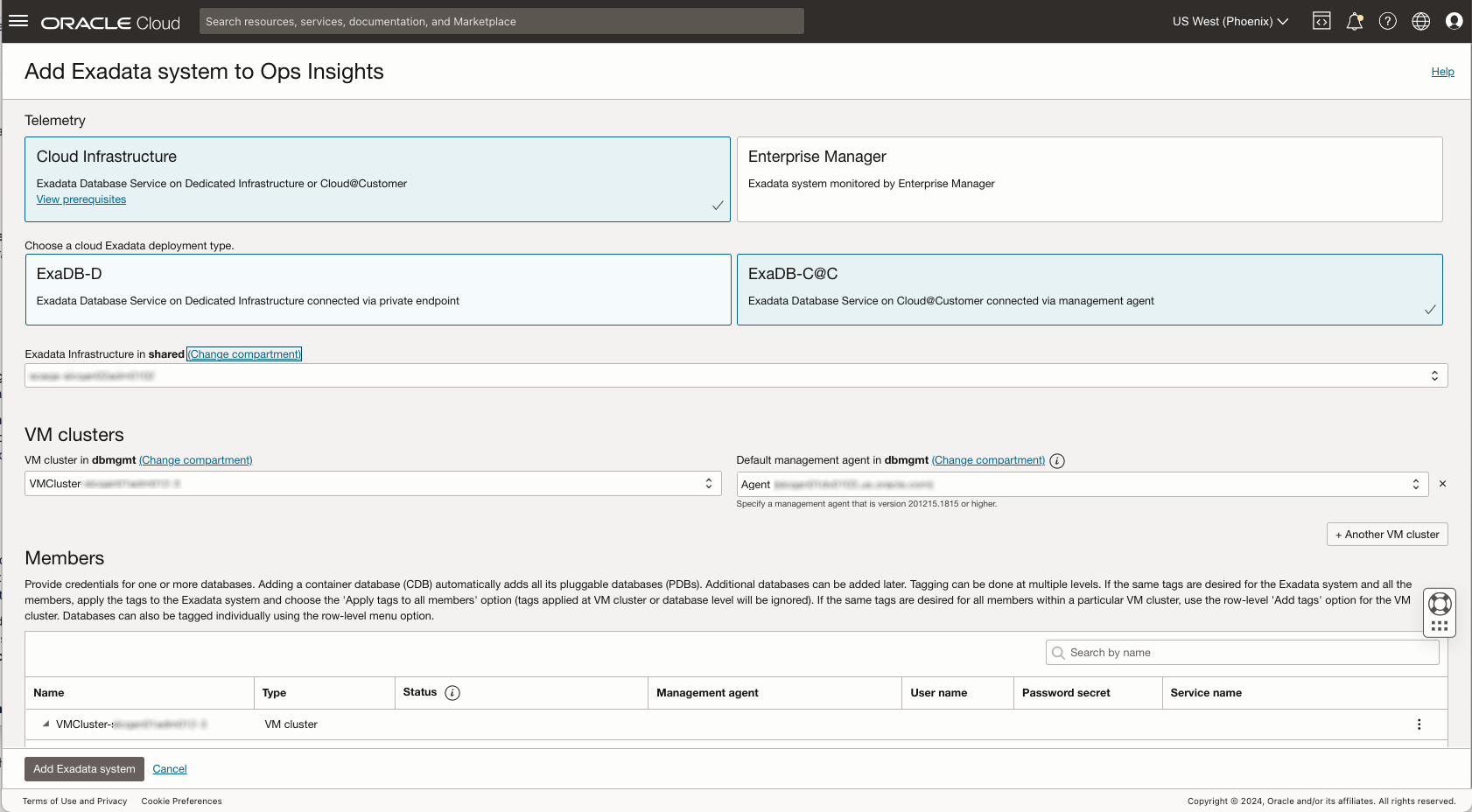
- Ensure Cloud Infrastructure is selected, and select ExaDB-C@C.
- Under Exadata Infrastructure in <compartment name>, select the desired Exadata infrastructure from the drop-down menu. You can change the compartment if necessary. Changing the compartment will query that compartment for valid Exadata Infrastructures.
- Select the VM Cluster and Default Management Agent (this agent will be
preselected for all the databases within a VM Cluster) from their respective
drop-down menus to change the default value.
You can select either a regular VM Cluster of an Autonomous VM Cluster. When selecting an Autonomous VM Cluster the Default Management agent section will be grayed out, and you will need to enter the Autonomous AI Database compartments where the Autonomous AI Databases are located.
If your resource count exceeds the Large configuration, use multiple agents. For detailed information on determining the amount of, and configuring the Management Agents for Ops Insights to work with Exadata Database Service on Cloud@Customer systems see MOS Note: OCI : Observability & Management Support For Exadata Cloud (Article ID PNEWS1338).
Optionally, you may add additional VM Clusters or Autonomous VM Clusters by clicking on + Another VM cluster, both types of clusters can be added simultaneously.
Note
For VM Clusters a Management Agent local to the database node is not required, network access via Java Database Connectivity (JDBC) from where the agent is located is required.Once the Exadata Infrastructure, VM Cluster and/or Autonomous VM Cluster, and Management Agent have been selected, you have the option of adding member databases now or at a later time. Member databases within the selected Cluster appear in the Members table.
IMPORTANT: At least one Container Database must be added (if one was not previously on-boarded). It is required to pull the Exadata metrics.
- To enable a member Container Database for Ops Insights, you must set the credentials. Locate the database you wish to set the database credentials for, click the action menu (vertical ellipses) and select Set Credentials for a specific database member in the table.
- Set credentials for a VM Cluster:
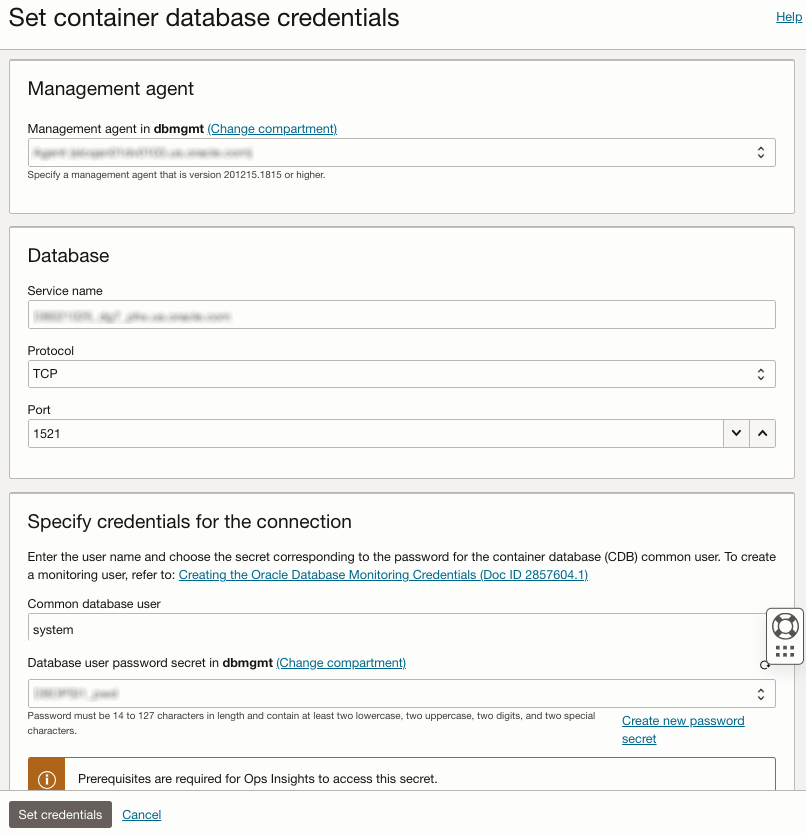
- Management Agent: Exadata Database Service on Cloud@Customer allows you to set a management agent per database.
- Database: Verify the service name, select the correct protocol (TCP or TCPS), and enter the port.
- Specify credentials for the connection: Enter the
common database user, and password secret.
Note
The database user should be a common user between the Container Database and all Pluggable Databases within the Container Database. See Creating the Oracle Database Monitoring Credentials for Oracle Cloud Infrastructure Database Management and Ops Insights (Doc ID 2857604.1).
- Set credentials for an Autonomous VM Cluster:
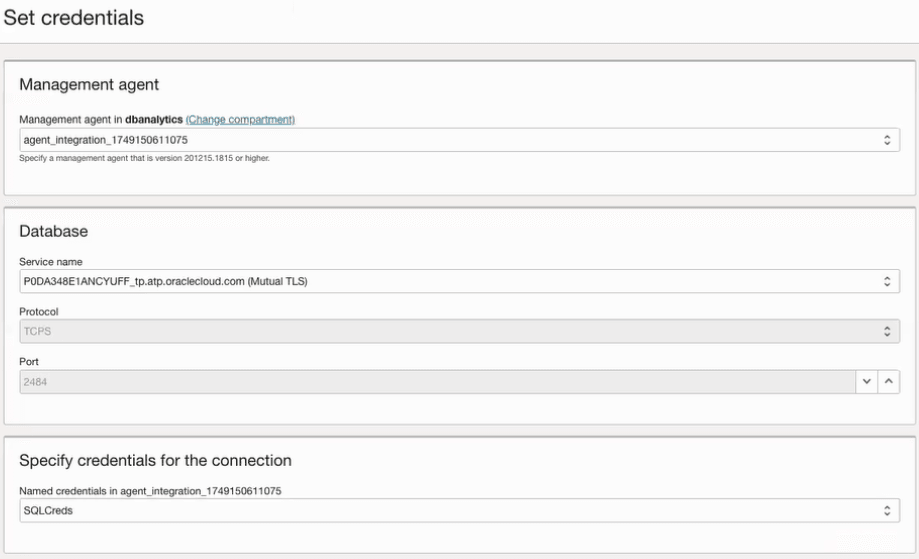
- Select the Management agent
- Select the Database service name connection string. The Protocol and Port will be automatically filled.
- Specify the named credentials to be used for the
connection, these credentials are created by the Agent and do not
reside within Ops Insights.
- For TLS (TCP) use PENDING named credential
- For Mutual TLS (TCPS) use PENDING named credential
For more information see: Deploy Management Agents on Compute Instances
Alternatively you can set the credentials at the cluster level , click Set Credentials for all databases in a VM Cluster to display the Set credentials for all databases in VM Cluster dialog. This is an optional way to set all database credentials in a cluster in a single action, all databases MUST share the same monitoring credentials to be applied.
- Set credentials for a VM Cluster:
- Enter the required credential information: Optionally you can click on Test credentials to test the connection. To finalize click Set Credentials.
- Click Add Exadata System. The Exadata Details page for the new system
displays.
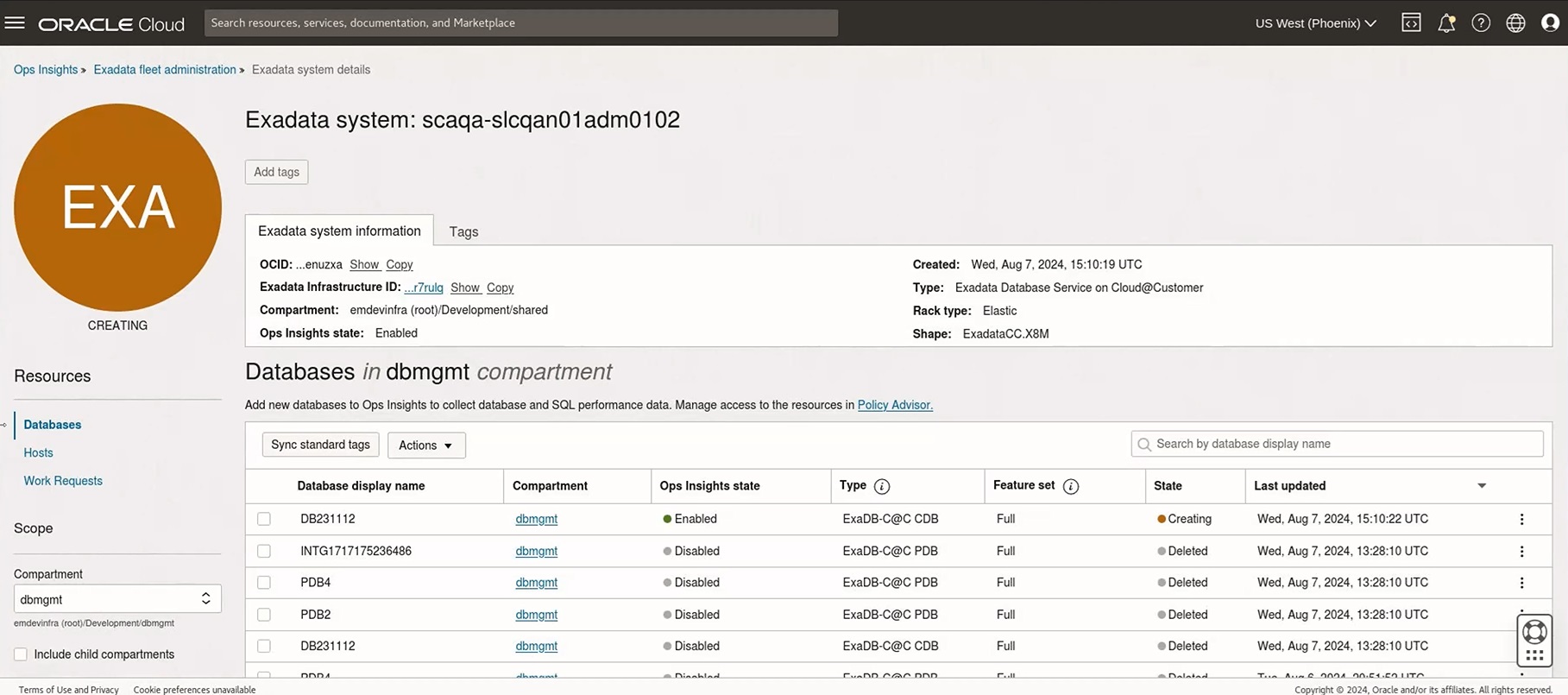
As noted earlier, if you did not enable all member databases while adding the Exadata system to Ops Insights, you can add them via the Exadata Details page using the Add members button.
The newly added system will appear in the Exadata Fleet Administration page.