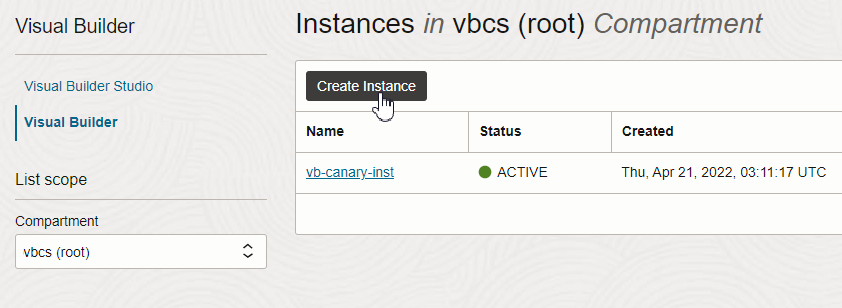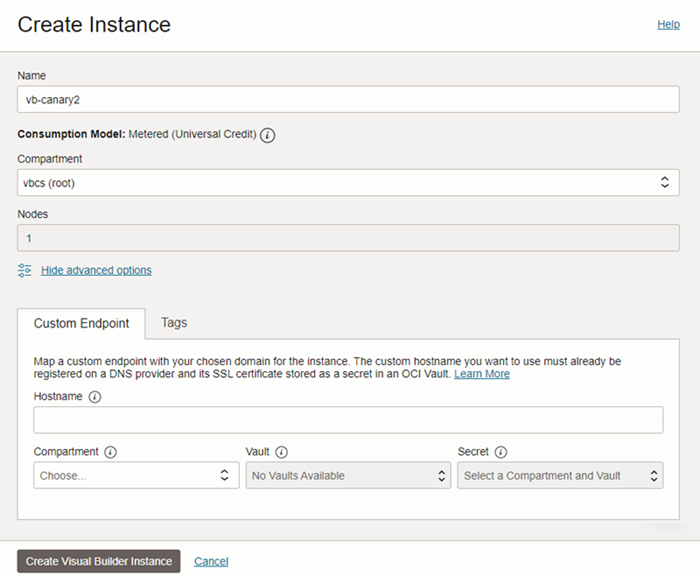Create the Visual Builder Instance
You can create multiple Visual Builder instances in an OCI compartment.
If you've registered a custom hostname for the Visual Builder instance and saved the SSL certificate in an OCI Vault, then get the vault's compartment name, vault's name, and the secret key. You'll need them while creating the instance. If you haven't configured a custom endpoint, you can map it with the Visual Builder instance later.
Note
If you want to create an instance that uses a private endpoint, see Prerequisite Steps for Configuring a Private Endpoint.
To create a Visual Builder instance:
The instance's Consumption Model is set automatically, according to the model enabled for the tenancy:
- Metered (Universal Credits) is set for Visual Builder instances.
- Subscription (VB4SaaS) is set for Visual Builder for SaaS instances.
For details, see Visual Builder for SaaS.