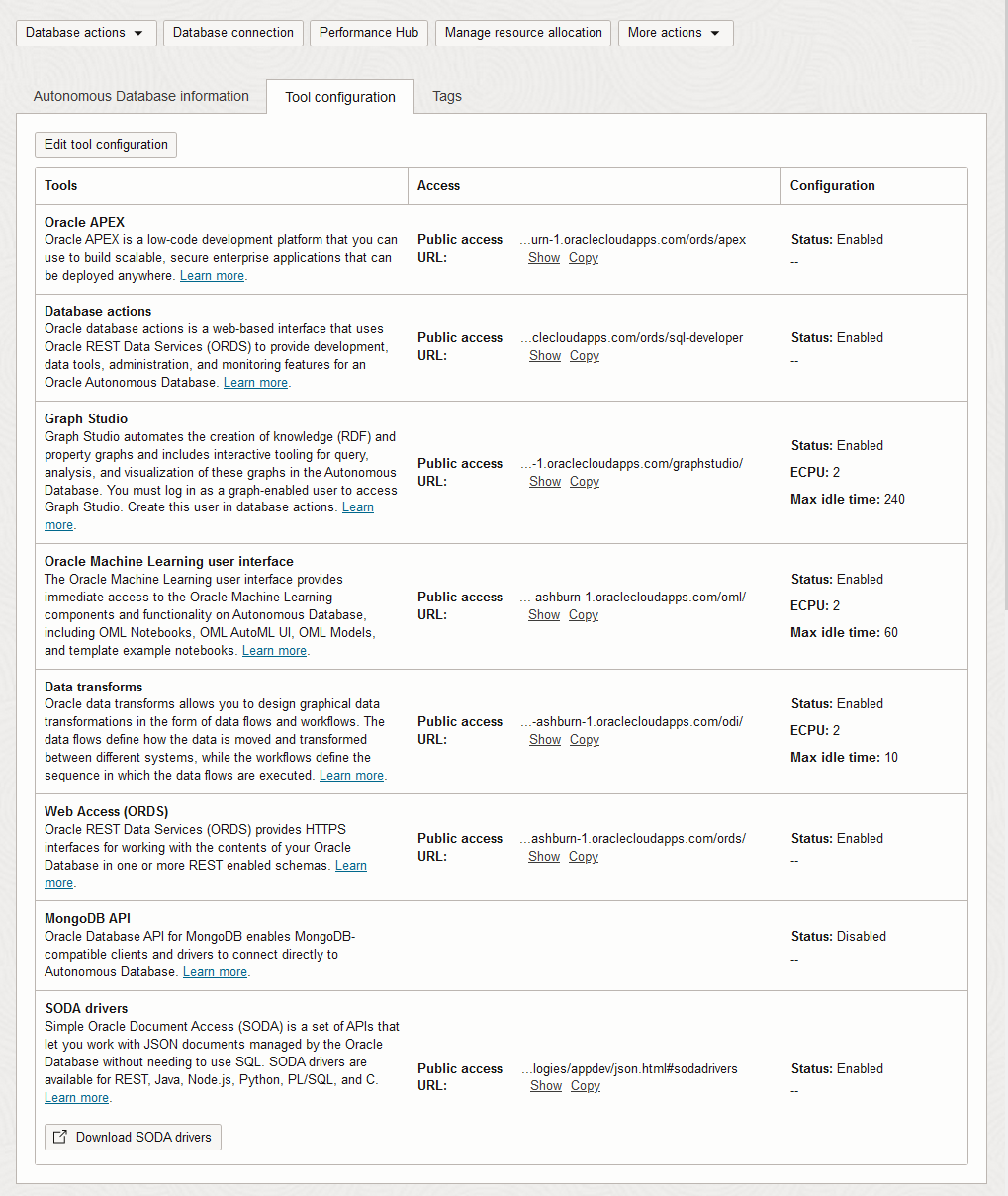Manage Autonomous AI Database Built-in Tools
Autonomous AI Database includes built-in tools that you can enable and disable when you provision or clone a database, or at any time for an existing database.
- About Autonomous AI Database Built-in Tools
Provides a complete list of Autonomous AI Database built-in tools and a description of each tool. - About Configuring Built-in Tools Compute Resources and Limits
When your Autonomous AI Database instance is using the ECPU compute model, the built-in tools that use a VM have default compute resource limits. Optionally you can configure the compute resource limits for these tools. - View Autonomous AI Database Built-in Tools Status
Describes the steps to view the status of built-in tools on your Autonomous AI Database instance. - Configure Autonomous AI Database Built-in Tools
You can enable or disable Autonomous AI Database built-in tools for an existing Autonomous AI Database instance. In addition, with the ECPU compute model you can configure the number of ECPUs and the idle time allowed for several of the built-in tools. - Configure Autonomous AI Database Built-in Tools when you Provision or Clone an Instance
During provisioning or when you clone an instance, you can enable or disable Autonomous AI Database built-in tools. - Notes for Autonomous AI Database Built-in Tools
Provides additional Autonomous AI Database built-in tools notes and lists differences that apply depending on the workload type of your Autonomous AI Database instance.
Parent topic: Manage the Service
About Autonomous AI Database Built-in Tools
Provides a complete list of Autonomous AI Database built-in tools and a description of each tool.
| Tool | Description |
|---|---|
| Oracle APEX |
Oracle APEX is a low-code development platform that you can use to build scalable, secure enterprise applications that can be deployed anywhere. See Create Applications with Oracle APEX in Autonomous AI Database for more information. |
| Database Actions |
Oracle Database Actions is a web-based interface that uses Oracle REST Data Services to provide development, data tools, administration and monitoring features for Oracle Autonomous AI Database. See Connect with Built-In Oracle Database Actions for more information. |
| Graph Studio |
Graph Studio automates the creation of knowledge (RDF) and property graphs and includes interactive tooling for query, analysis, and visualization of these graphs in the Autonomous AI Database. You must log in as a graph-enabled user to access Graph Studio. Create this user in Database Actions. See Using Oracle Graph with Autonomous AI Database for more information. |
|
Oracle ML User Interface |
Oracle Machine Learning User Interface provides immediate access to the Oracle Machine Learning components and functionality on Autonomous AI Database, including OML Notebooks, OML AutoML UI, OML Models, and template example notebook. This includes: |
| Data Transforms |
Oracle Data Transforms allows you to design graphical data transformations in the form of data flows and workflows. The data flows define how the data is moved and transformed between different systems, while the workflows define the sequence in which the data flows run. |
| Web Access (ORDS) |
Oracle REST Data Services (ORDS) provides HTTPS interfaces for working with the contents of your Oracle Database in one or more REST enabled schema See Develop with Oracle REST Data Services on Autonomous AI Database for more information. |
| MongoDB API |
Oracle Database API for MongoDB enables MongoDB-compatible clients and drivers to connect directly to Autonomous AI Database. See Using Oracle Database API for MongoDB for more information. |
| Data Lake Accelerator |
Data Lake Accelerator enhances the performance and scalability of external data processing on Oracle Autonomous AI Database. It automatically allocates additional CPU resources to speed up external data scans from Object Stores based on query needs. This integration enables efficient resource utilization, faster query responses, and easy scaling for large data volumes. See About Data Lake Accelerator for more information. |
| SODA Drivers |
Simple Oracle Document Access (SODA) is a set of APIs that let you work with JSON documents managed by the Oracle Database without needing to use SQL. SODA drivers are available for REST, Java, Node.js, Python, PL/SQL, and C. See Use SODA for REST with Autonomous AI Database for more information. |
Parent topic: Manage Autonomous AI Database Built-in Tools
About Configuring Built-in Tools Compute Resources and Limits
For the built-in tools that use a VM, the ECPU count and Maximum idle time specify resources and configuration options for the VMs that run the associated built-in tool, and mean the following in terms of resource usage and billing:
-
You do not pay for a tool's ECPU allocation if you do not use the tool.
-
The VMs associated with a tool are provisioned when you start using a tool. For example, if Graph Studio is disabled, billing does not begin when you enable the tool. Billing begins when you start using Graph Studio.
-
The ECPU count specifies the number of ECPUs that are dedicated to the tool. The built-in tools ECPU count value applies in addition to the database ECPU count you specify for the instance.
-
After you start using a tool you are billed per ECPU hour reserved from the time the built-in Tool is launched. ECPU usage is measured each second, in units of whole ECPUs and averaged across an hour. If your database is running for less than an hour or you change the number of ECPUs for only part of an hour, your built-in Tool ECPU usage is billed per second for the average ECPU consumption during that hour. The minimum ECPU consumption is one minute.
-
Billing stops for a built-in tool's allocated ECPUs when the built-in tool is disabled, the instance stops or is terminated, or when the built-in tool is idle for more than the specified Maximum idle time.
See Autonomous AI Database Serverless Billing for Database Tools for more information.
Parent topic: Manage Autonomous AI Database Built-in Tools
View Autonomous AI Database Built-in Tools Status
Describes the steps to view the status of built-in tools on your Autonomous AI Database instance.
Perform the following prerequisite steps as necessary:
-
Open the Oracle Cloud Infrastructure Console by clicking the
 next to Cloud.
next to Cloud.
- From the Oracle Cloud Infrastructure left navigation menu click Oracle Database and then click Autonomous AI Database.
-
On the Autonomous AI Databases page select an Autonomous AI Database from the links under the Display name column.
To view built-in tools status:
If your Autonomous AI Database instance is on a private endpoint and you enable the Allow public access option, the tools tab shows both a Private access URL and a Public access URL. The Private access URL provides the URL to access a tool from within the VCN where the database resides. The Public access URL provides the URL to access a tool from the public internet, to provide access from allowed public IPs or from allowed public VCNs. See Use a Private Endpoint with Public Access Allowed for more information.
Parent topic: Manage Autonomous AI Database Built-in Tools
Configure Autonomous AI Database Built-in Tools
You can enable or disable Autonomous AI Database built-in tools for an existing Autonomous AI Database instance. In addition, with the ECPU compute model you can configure the number of ECPUs and the idle time allowed for several of the built-in tools.
- Configure Autonomous AI Database Built-in Tools (ECPU compute model)
Describes how to enable or disable Autonomous AI Database built-in tools for an existing Autonomous AI Database instance. - Configure Autonomous AI Database Built-in Tools (OCPU compute model)
Describes how to enable or disable Autonomous AI Database built-in tools for an existing Autonomous AI Database instance.
Parent topic: Manage Autonomous AI Database Built-in Tools
Configure Autonomous AI Database Built-in Tools (ECPU compute model)
Tool status is retained across starts and restarts for an Autonomous AI Database instance. For example, if a tool is disabled before you stop or restart an instance, the tool maintains the same status (disabled) after a start or restart.
Perform the following prerequisite steps as necessary:
-
Open the Oracle Cloud Infrastructure Console by clicking the
 next to Cloud.
next to Cloud.
- From the Oracle Cloud Infrastructure left navigation menu click Oracle Database and then click Autonomous AI Database.
-
On the Autonomous AI Databases page select an Autonomous AI Database from the links under the Display name column.
To configure Autonomous AI Database built-in tools:
The Lifecycle state changes to Updating. When the request completes, the Lifecycle state shows Available.
See About Data Lake Accelerator for more information.
Parent topic: Configure Autonomous AI Database Built-in Tools
Configure Autonomous AI Database Built-in Tools (OCPU compute model)
Tool status is retained across starts and restarts for an Autonomous AI Database instance. For example, if a tool is disabled before you stop or restart an instance, the tool maintains the same status (disabled) after a start or restart.
Perform the following prerequisite steps as necessary:
-
Open the Oracle Cloud Infrastructure Console by clicking the
 next to Cloud.
next to Cloud.
- From the Oracle Cloud Infrastructure left navigation menu click Oracle Database and then click Autonomous AI Database.
-
On the Autonomous AI Databases page select an Autonomous AI Database from the links under the Display name column.
To configure Autonomous AI Database built-in tools:
- On the Autonomous AI Database details page, select the Tool configuration tab.
- Click Edit.
- On the Configure tools pane, switch the Status toggle on or off to enable or disable a tool.
- Click Apply to apply your changes.
The Lifecycle state changes to Updating. When the request completes, the Lifecycle state shows Available.
Parent topic: Configure Autonomous AI Database Built-in Tools
Configure Autonomous AI Database Built-in Tools when you Provision or Clone an Instance
During provisioning or when you clone an instance, you can enable or disable Autonomous AI Database built-in tools.
- Configure Autonomous AI Database Built-in Tools when you Provision or Clone an Instance (ECPU compute model)
Describes how to enable or disable Autonomous AI Database built-in tools when you provision or clone an instance. - Configure Autonomous AI Database Built-in Tools when you Provision or Clone an Instance (OCPU compute model)
Describes how to enable or disable Autonomous AI Database built-in tools when you provision or clone an instance
Parent topic: Manage Autonomous AI Database Built-in Tools
Configure Autonomous AI Database Built-in Tools when you Provision or Clone an Instance (ECPU compute model)
When you are cloning, note the following:
-
When you are cloning and you select Full Clone or Metadata Clone, the built-in tools default settings are based on the defaults for the workload type of the clone. In this case, the defaults are not based on source database built-in tools settings.
-
When you are cloning and you select Refreshable Clone, the refreshable clone inherits the built-in tool status from the source database. Editing the built-in tool status for refreshable clone is not be possible during or after provisioning. If the source database of refreshable clone changes its tool configuration, this is reflected in the refreshable clone after the next refresh.
Perform the steps to provision or clone an instance:
Configure Autonomous AI Database Built-in Tools when you Provision or Clone an Instance (OCPU compute model)
When you are cloning, note the following:
-
When you are cloning and you select Full Clone or Metadata Clone, the built-in tools default settings are based on the defaults for the workload type of the clone. In this case, the defaults are not based on source database built-in tools settings.
-
When you are cloning and you select Refreshable Clone, the refreshable clone inherits the built-in tool status from the source database. Editing the built-in tool status for refreshable clone is not be possible during or after provisioning. If the source database of refreshable clone changes its tool configuration, this is reflected in the refreshable clone after the next refresh.
Perform the steps to provision or clone an instance:
- Click Show advanced options to select advanced options.
- In advanced options, select the Tools tab.
- Click Edit tool configuration.
- Select or deselect a tool in the Status field to enable or disable the tool.
- Click Apply to apply the configuration changes and return to the provision or clone steps.
Notes for Autonomous AI Database Built-in Tools
Provides additional Autonomous AI Database built-in tools notes and lists differences that apply depending on the workload type of your Autonomous AI Database instance.
-
Disabling ORDS affects built-in tools such as Database Actions, APEX, and MongoDB API. Therefore, if you disable ORDS, this also disables APEX, Database Actions, and MongoDB API.
-
When ORDS is disabled, Database Actions, APEX, and MongoDB API are disabled. If you subsequently enable ORDS this does not automatically enable APEX, Database Actions, or the MongoDb APIs. You must manually enable each built-in tool that is dependent on ORDS. Enable ORDS first, then you can enable APEX, Database Actions, or the MongoDB APIs
-
Always Free Autonomous AI Database does not provide configuration options for Autonomous AI Database tools and does not allow you to enable or disable Autonomous AI Database tools.
-
By default when you provision an Autonomous AI Database with Lakehouse or Transaction Processing workload types, the MongoDB API is disabled. If MongoDB API is disabled, you can enable it during provisioning or cloning, or in an existing database.
You can enable MongoDB API only if you have an ACL or if you are on a private endpoint. See Configure Access for MongoDB for more information.
-
For JSON Database, Graph Studio is not supported and enabling or disabling Graph Studio for JSON Database is not possible.
For JSON Database, MongoDB API is enabled by default and you can disable it during the provisioning or cloning, or in an existing database.
-
When you are cloning and you select Full Clone or Metadata Clone, the built-in tools default settings are based on the defaults for the workload type of the clone. In this case, the defaults are not based on source database built-in tools settings.
-
When you are cloning and you select Refreshable Clone, the refreshable clone inherits the built-in tool status from the source database. Editing the built-in tool status for refreshable clone is not be possible during or after provisioning. If the source database of refreshable clone changes its tool configuration, this is reflected in the refreshable clone after the next refresh.
-
When you provision or clone an Autonomous AI Database with the APEX workload type (APEX service), the only supported built-in tools are Oracle APEX, Web Access (ORDS), and Database Actions. In the APEX service, you can only disable Database Actions.
-
All existing sessions end after you disable a built-in tool. In addition, disabling Oracle APEX or Web Access (ORDS) also affects the existing applications that are based on these tools. For example, a user application based on ORDS does not continue to work after you disable ORDS.
Parent topic: Manage Autonomous AI Database Built-in Tools